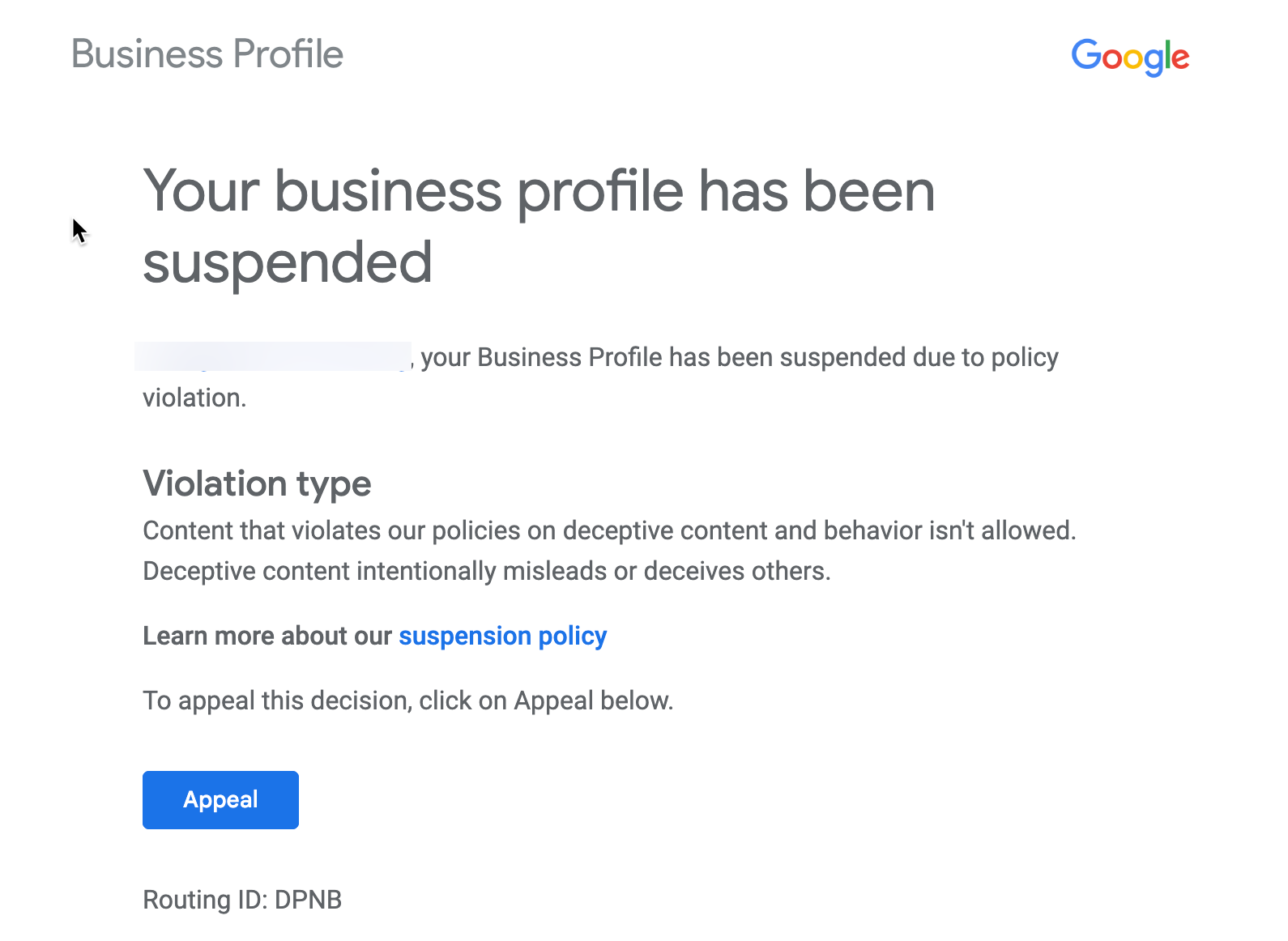
A Google Business Profile (GBP) suspension happens when your business listing on Google and Google Maps becomes invisible or is no longer under your account’s control. This usually occurs because Google questions the validity of your listing. If your profile is suspended, you might notice that your business no longer appears on Google Maps or you may receive a notification email from Google. This can be a very frustrating experience, and that feeling of hopelessness is real.
The most common concern we hear at Steady Demand is that because you have been in business XX years, spend Y money on Ads, and have Z 5-star reviews, this is unfair, and you have no idea what could cause this. And, it is true none of this matters, Google is suspended the profile to protect other merchants and consumers.
The good news is that a majority of suspense profiles are reinstated. You can be, too; read on suspensions for some common reasons, the importance of the guidelines, and finally, how to get reinstated.
First, please feel free to read through all of these resources:
Guidelines https://support.google.com/business/answer/3038177
Fix Profiles – https://support.google.com/business/answer/4569145
Appeal Tool https://support.google.com/business/workflow/13569690
Additional Review https://support.google.com/business/contact/local_appeals
Restricted Content: https://support.google.com/contributionpolicy/answer/7400114
Many things can cause a suspension. Some are intentional, and others may not be known to be an issue. I see a lot of merchants doing things that others do, and they assume it is okay. Always check the guidelines.
Here is a small list of something that may cause a suspension:
- Listing as Open 24 Hours When Not:
Ensure your business hours reflect office availability. - Adding Keywords to the Business Name:
Use the official business name listed on signage and legal documents. - Using a Virtual Office Address:
Listing your business at a UPS Store, Regus, DaVinci, or other virtual office locations can trigger suspensions. - Changing Your Address:
Document any address changes thoroughly and provide them during reinstatement. - Creating Multiple Listings for the Same Business:
Remove duplicate listings and admit errors during appeal. - Using the Same Address for Multiple Listings: Ensure each listing has unique and verifiable information.
- Repeated Edits to a Listing:
Making numerous changes quickly can trigger a suspension. It’s best to wait at least 60 seconds between edits. - Rogue Account Managers:
Having an account manager or user who makes too many spammy edits can put your profile at risk. - Changing from a Storefront to a Service Area Business:
Shifting business models without proper updates can cause issues. - Overlapping Service Areas:
Multiple listings with overlapping service areas can cause issues. - Same Contact Number Across Multiple Profiles:
Using the same business contact number for different profiles can lead to suspensions. - Malware on Your Website:
A compromised website with malware can affect your profile’s standing. - Being an Online-only Business:
Contact with customers is essential.
Being purely online can lead to suspensions. - Violations in Other Google Products:
Any violations in other Google services, like AdWords, can impact your Business Profile.
Aways, read the guidelines on the Google Help Center if you have the slightest doubts.
What is the process for appealing a Google Business Profile suspension?
Here’s how you can file an appeal:
- Identify the Violation: Google will email you a hint about a violated guideline.
- Understand the Policy: Click the ‘restriction policy’ link in the email to learn more.
- Make Necessary Changes: Adjust your profile to comply with guidelines.
- Submit Your Appeal: Log into the associated email account and click the ‘Appeal’ button.
(Note: you can always come back here to find out the appeal status)
Here is a step-by-step guide on using the appeal tool: — You can watch a video showing this process as well. Step 1: This screen will help you verify the account you’re currently logged into. Since many merchants manage several Google accounts, mixing up which profile needs the appeal can be easy. Step 2:
This screen will help you verify the account you’re currently logged into. Since many merchants manage several Google accounts, mixing up which profile needs the appeal can be easy. Step 2:
Next, you’ll be directed to a page displaying your suspended Business Profile(s).
- Single Location Users: If you have only one business location, it will automatically appear on this page.
- Agencies or Multi-location Users: The page will list all suspended profiles if you manage multiple Business Profiles under one account. You’ll need to choose which specific business listing requires resolution.
Step 3: 
The next page provides crucial information about your suspended Business Profile:
Suspension Date (Rejection Date): The date your profile was suspended.
General Suspension Reason (Decision): Briefly explain why the profile was suspended. With a link to the guideline.
Current Status/Details: This will be one of two possibilities:
Cannot Appeal:
Some suspensions don’t allow appeals. If you see this status, you can’t proceed further. This could happen if the account user has a history of spamming or frequently creating profiles with incorrect information.
Eligible for Appeal:
If your profile can be appealed, click ‘Next’ to proceed with the appeal process.
One thing to note here:
You will see multiple statuses and dates if you have been suspended before. I recommend you document the date and your profile ID in case you ever need it.
Step 4:
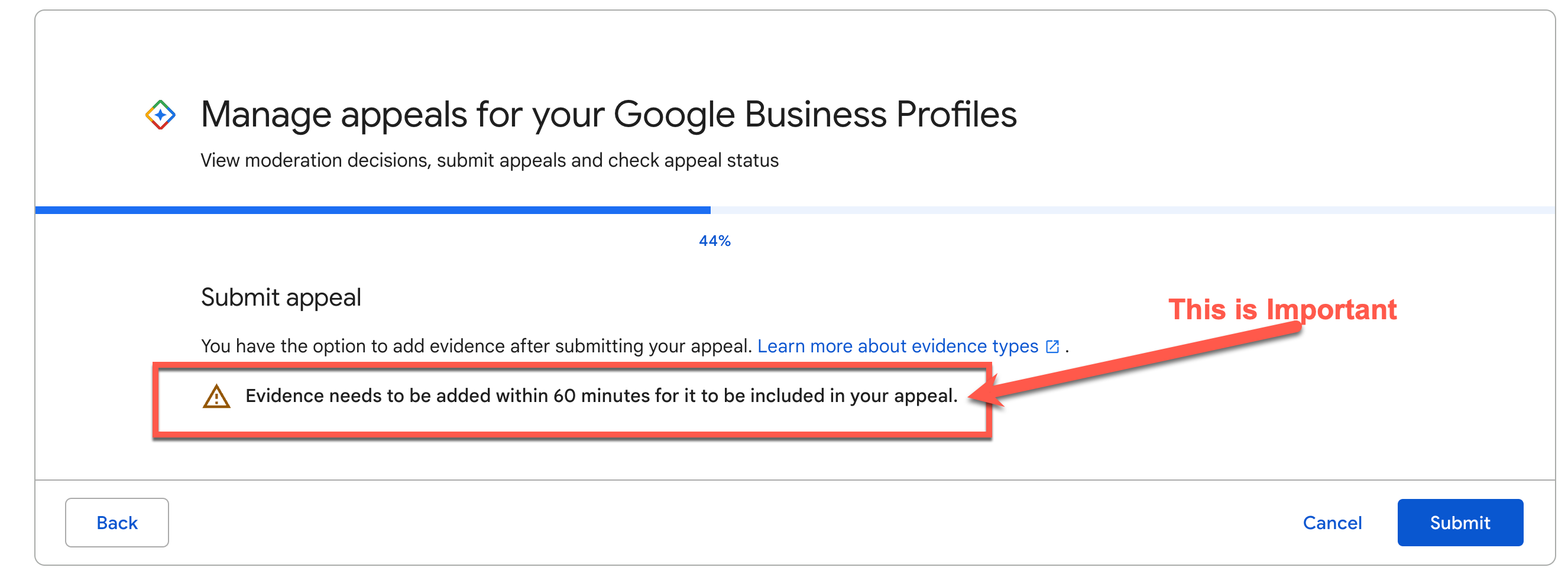
You have 60 minutes from clicking ‘Submit’ to upload documents proving your business’s legitimacy. If you miss this window, you’ll not have another chance to provide evidence.
What documents do I need for a Google Business Profile reinstatement appeal? Before starting your appeal, gather the following:
(note: ALL documents must have your business name and address to be considered.
- Official Business Registration: Proof your business is legally established. DBAs and corporate documents work here.
- Business License: Verification that you’re authorized to operate. The name and address must match GBP.
- Tax Certificate: Proof of tax payment and business validation. If you can get a tax certificate, it is excellent business proof.
- Utility Bill: Matching business name and address.
- Certificates of insurance work as well.
How to fill out the evidence form?
Ensure you gather all necessary evidence from the checklist above before you click ‘Continue’ on the next page. (It’s also a good idea to ensure you won’t have any distractions, like upcoming meetings, during this time.)
Time to Plead Your Case and Upload your proof. The evidence form is your ticket back to online visibility. Here’s what you need to know:
- Pre-filled Details: Your email, business information, and Google Business Profile ID will already be filled in. Relax, you’re halfway there.
- File Upload: If you have more than two documents, zip them up and upload the zip file. The more evidence, the better! Each Zip can be 20MB in size.
- Tell Your Story (Factually): Clearly and concisely explain why your profile should be reinstated.
- Compliance Fixes: Detail the steps you’ve taken to comply with Google’s guidelines.
- Additional Info: Include any other relevant information that might help Google decide.
- No Whinging: Stick to the facts. Avoid complaining about lost business; Google is interested in clear, factual explanations, not emotional appeals.
- 1,000 Characters to Shine: You have 1,000 characters to explain yourself persuasively. Make every word count!
Remember, this is your chance to demonstrate to Google that your business is legitimate and compliant with their guidelines. Be clear, concise, and fact-based. And most importantly, don’t miss the 60-minute deadline!
Once you’ve completed the form and uploaded your documents, hit ‘Submit’ and send that evidence to Google.
Frequently Asked Questions:
How can I check the status of my appeal?
Check the appeal tool.
What if all bills are in my personal or Inc. name, not the GBP name?
If this is the case, you may reconsider adjusting the name, getting a business utility bill, or adding your DBA to the documents.
What if I have an account suspension?
To lift the restriction, you can provide a reason and submit an appeal for your account on your My Accounts page. You can find and track the status of your appeal there as well.
What is a general timeline for reinstatement?
3 – 7 business days in general but this is not a hard fast rule, it can depend on the appeals backlog.
Check the tool for an up-to-date status.
Can I appeal every suspension?
Not all suspensions are eligible for appeal. If deemed “Cannot Appeal,” it means the suspension is final, likely due to repeated or severe guideline violations.
What if I really feel I should be reinstated?
Then, you can always come to the community and see if a product expert can help.
Here is a handy template for that:
- Go here: https://support.google.com/business/thread/new?hl=en
- Tell us your question – Help with reinstatement – [BusinessNAME]
- Explain the problem you’re facing, and what you’ve tried –
We were denied reinstatement, however, we meet all requirements and ask to be reinstated.
I am linking to a Google Doc that has my listing and case details.
[LINK TO GOOGLE DOC ANYONE CAN VIEW] — [include a dashboard link to your profile and the [Business Profile ID and caseID].
- Category – Verification
- Select Suspended Business
- Next Step – twice
- Platform Web
Understanding the nuances of Google Business Profile suspensions and appeals can be a game changer for your local SEO strategy. Always adhere to Google’s guidelines, stay transparent, and ensure all business information is accurate and up-to-date. If your profile gets suspended, act swiftly and methodically to rectify the situation and submit a well-documented appeal. Following these steps will help you maintain a strong online presence and avoid future suspensions.