The New GBP (Formerly GMB) In-Search Experience – A Visual Guide
On November 7th, 2022 Google changes forever how merchants would make changes/updates to your Google Business Profiles. Since this in-Search Experience was planned we had access to the GBP Manager (dashboard) to manage our profiles. This is now forever changed and you have to use the In Search Experience as a default.
This of course has caused quite a lot of confusion.
I want to help ease the pain just a little bit. This guide is here to serve as a visual guide on how to do things in the in-search experience.
If you have questions on how to do things that are not covered here, feel free to reach out to me on Twitter and request an addition.
After you are done here check out Tim Cappers in-Search experience guide
The In Search Experience Icons Menu
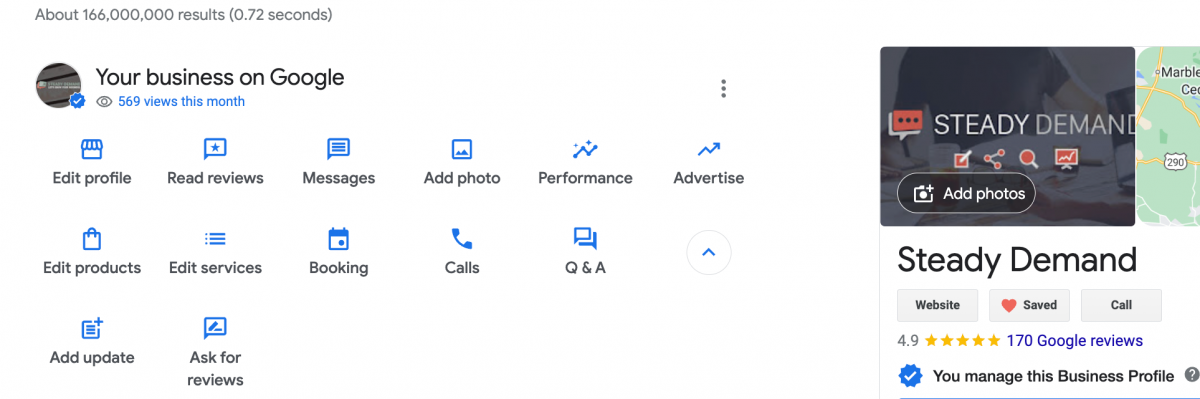
How to Edit your Business Profile on Google
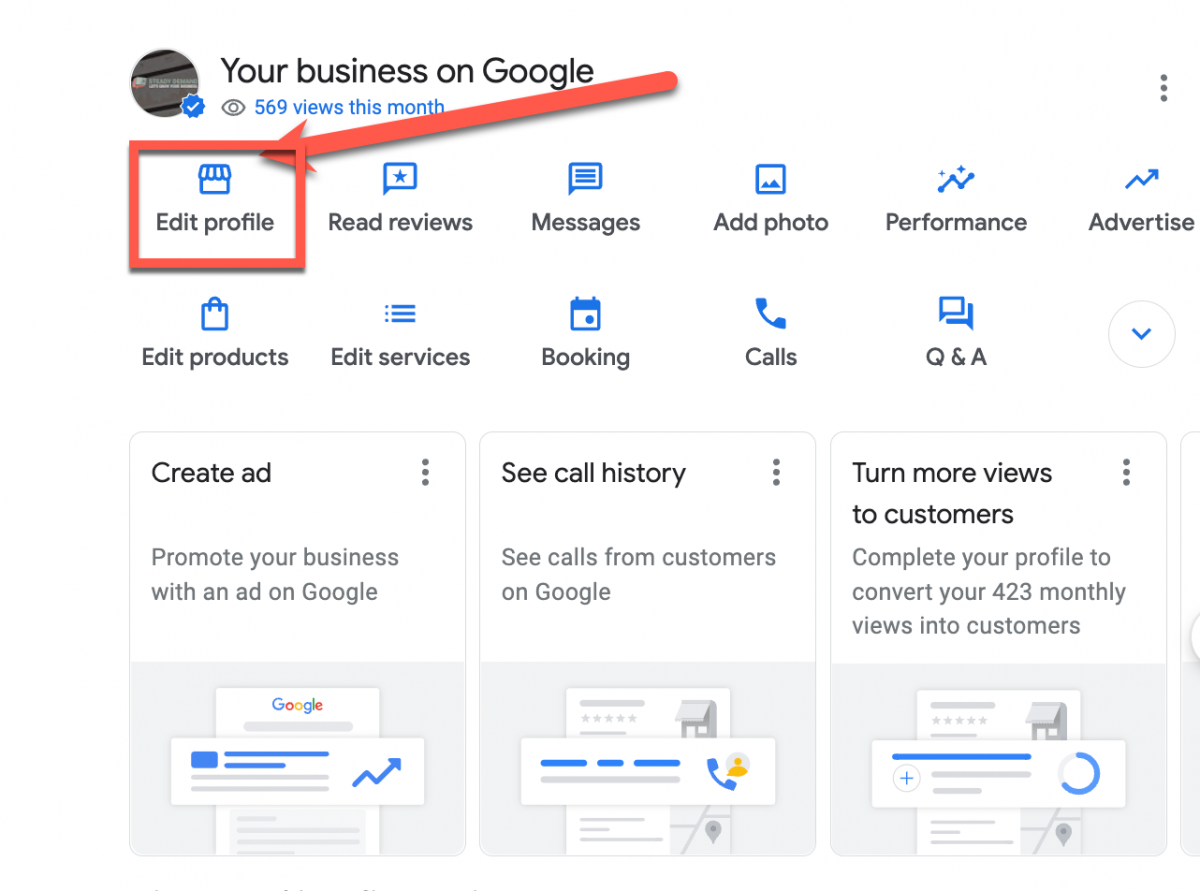
What you edit on the About Section:
Business name
Category
From the business
Opening date
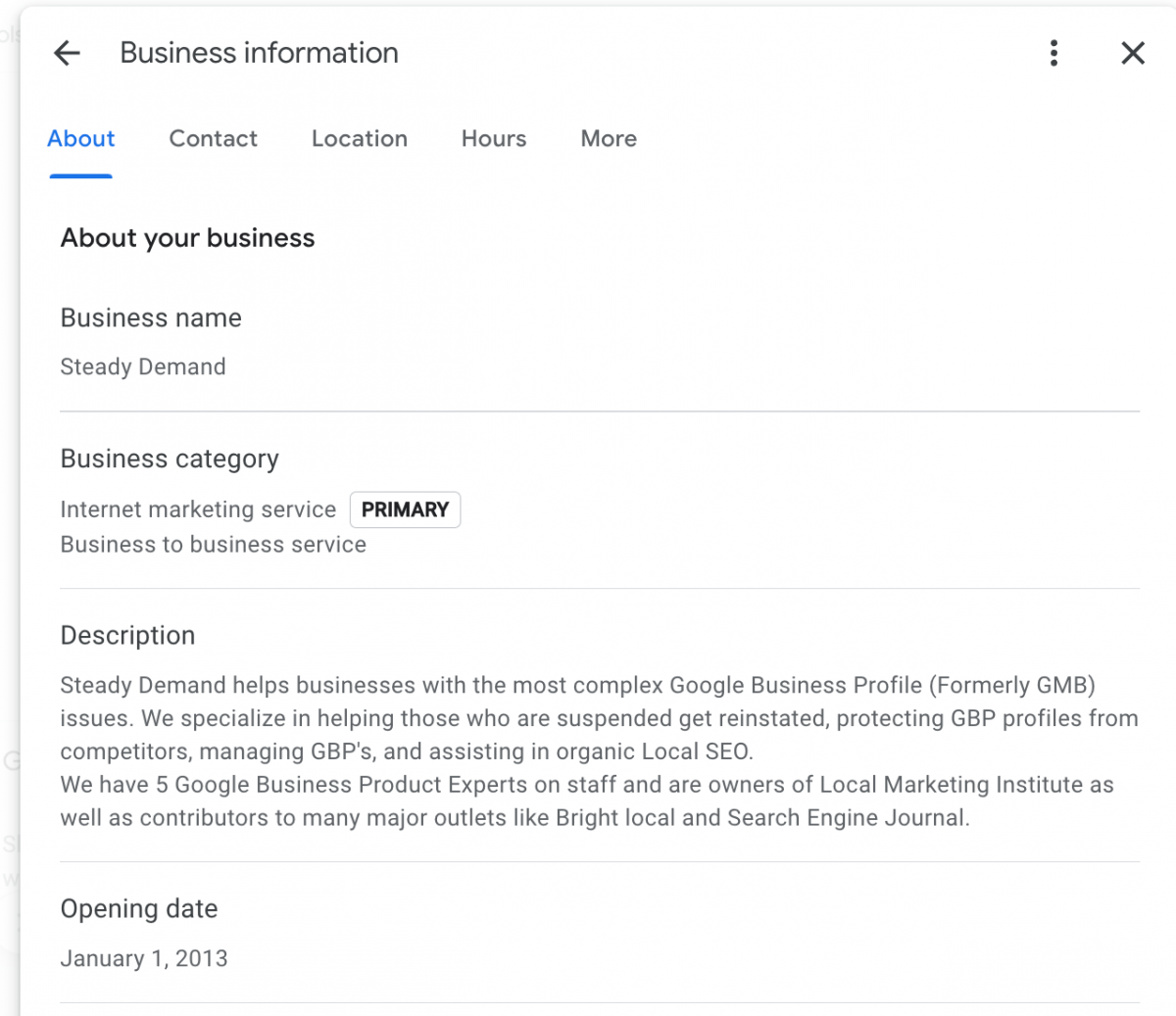
What you edit on the Contact section
Phone
Website
Short Name (if you have it)
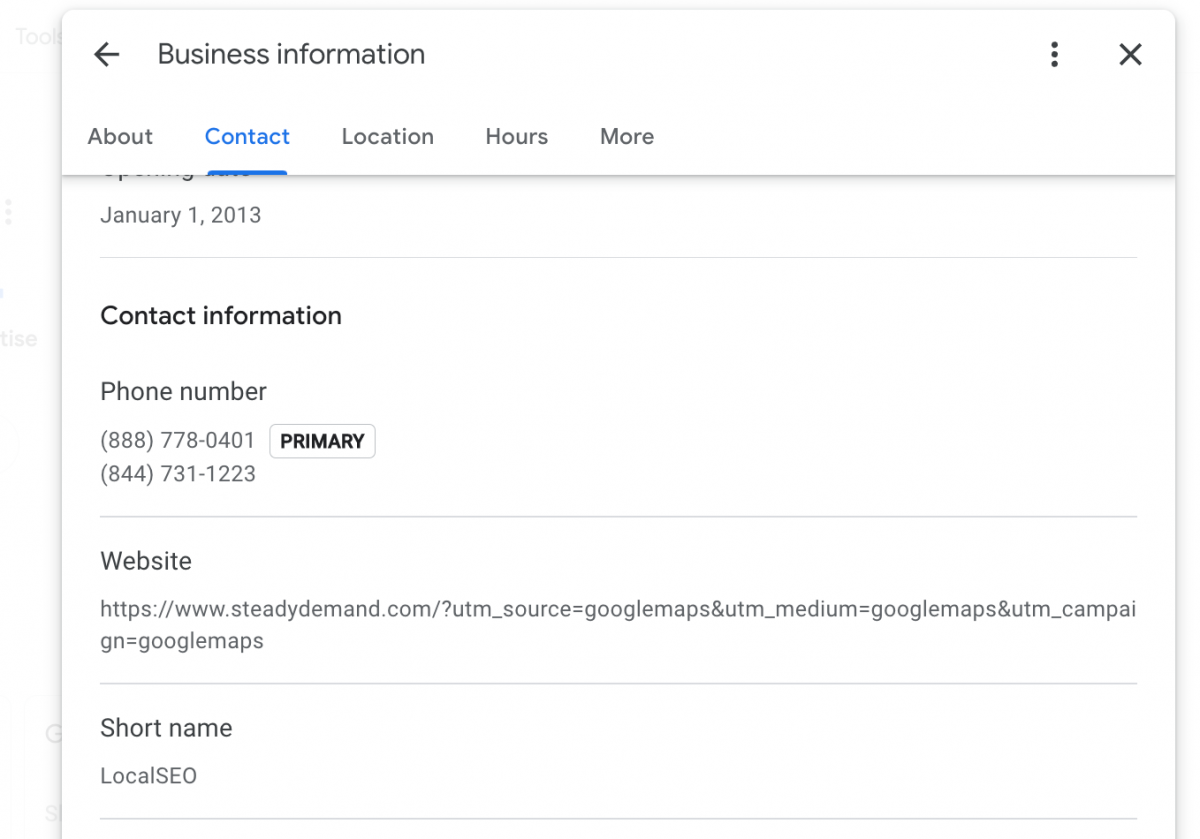
What you edit on the location section:
Address and pin location
Service area
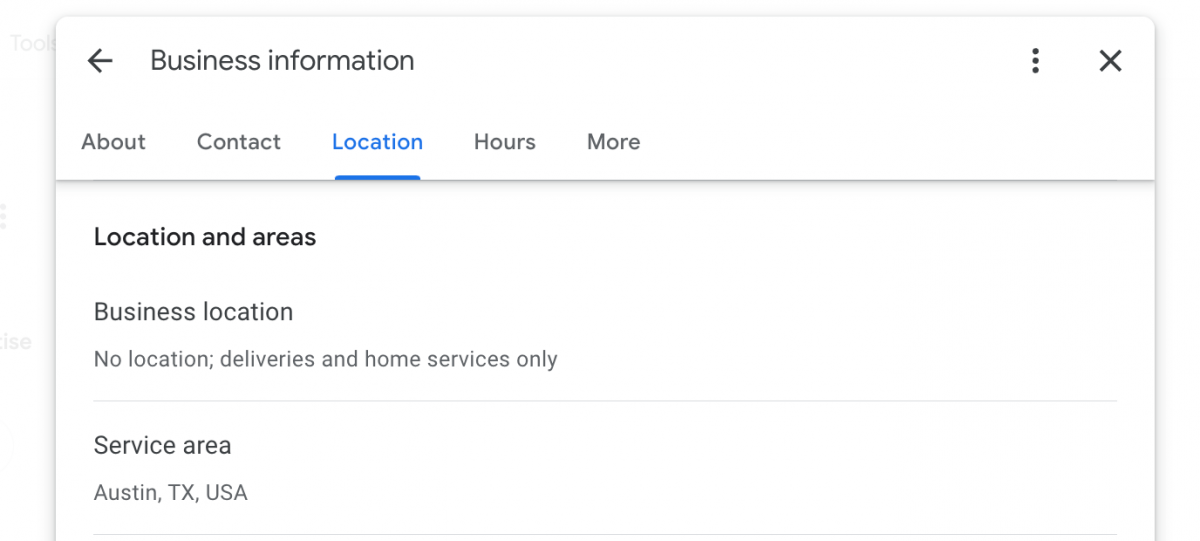
What you edit on the hours’ section:
Business Hours
Holiday Hours
More Hours
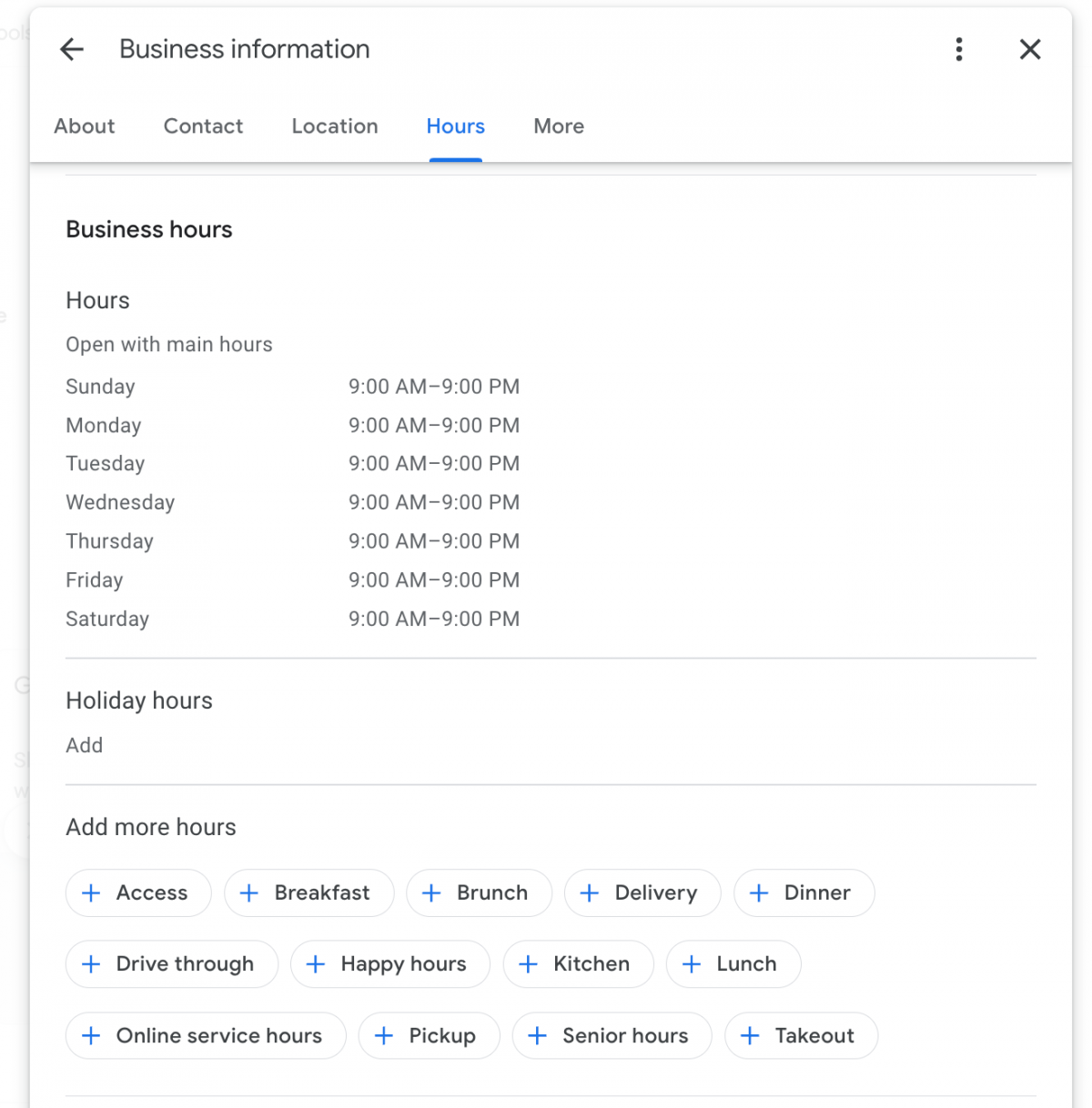
More Area
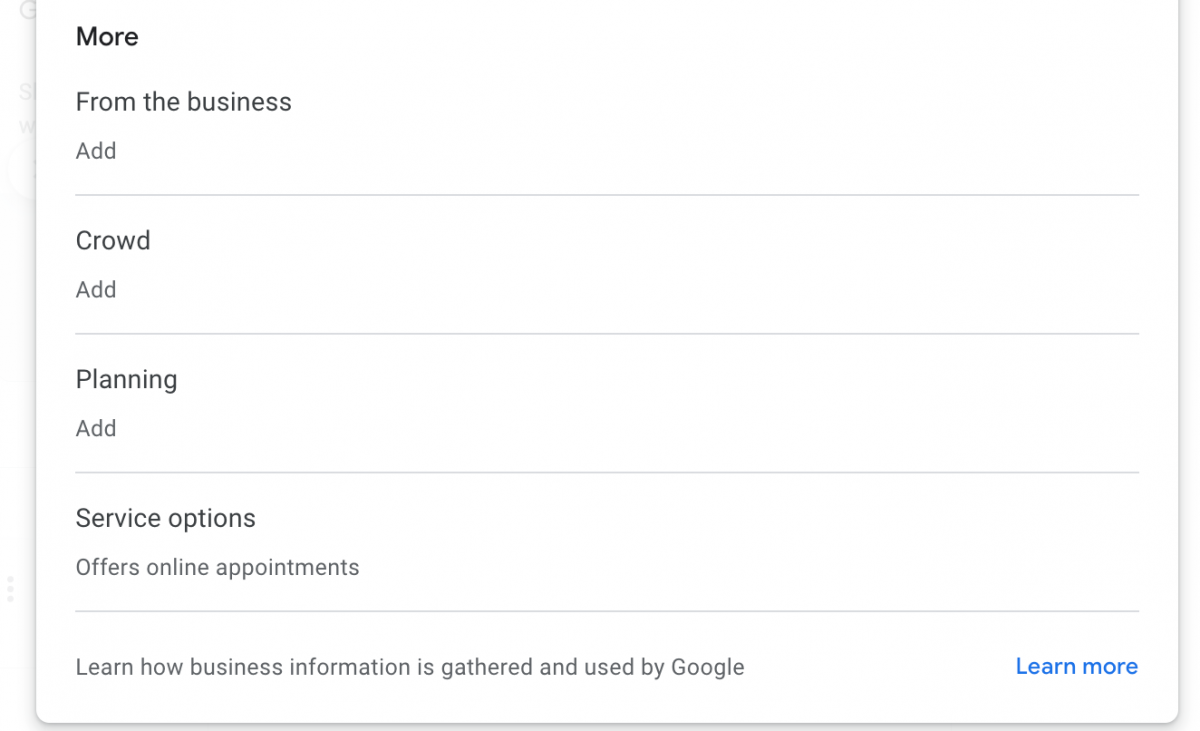
Attributes – Like XYZ Owned
Crowd – Like LGBTQ Friendly
Planning – Like Appointment required
Service Options – Like online only
Other Items that can be edited here.
(note this is according to Google help, but I cannot replicate)
Menu/Services (limited availability)
Products (limited availability)
Check-in and check-out times (hotels only)
Hotel information (hotels only)
Health insurance information (US only)
Car dealership inventory (limited availability)
How Do I edit my Google Business Profile website?
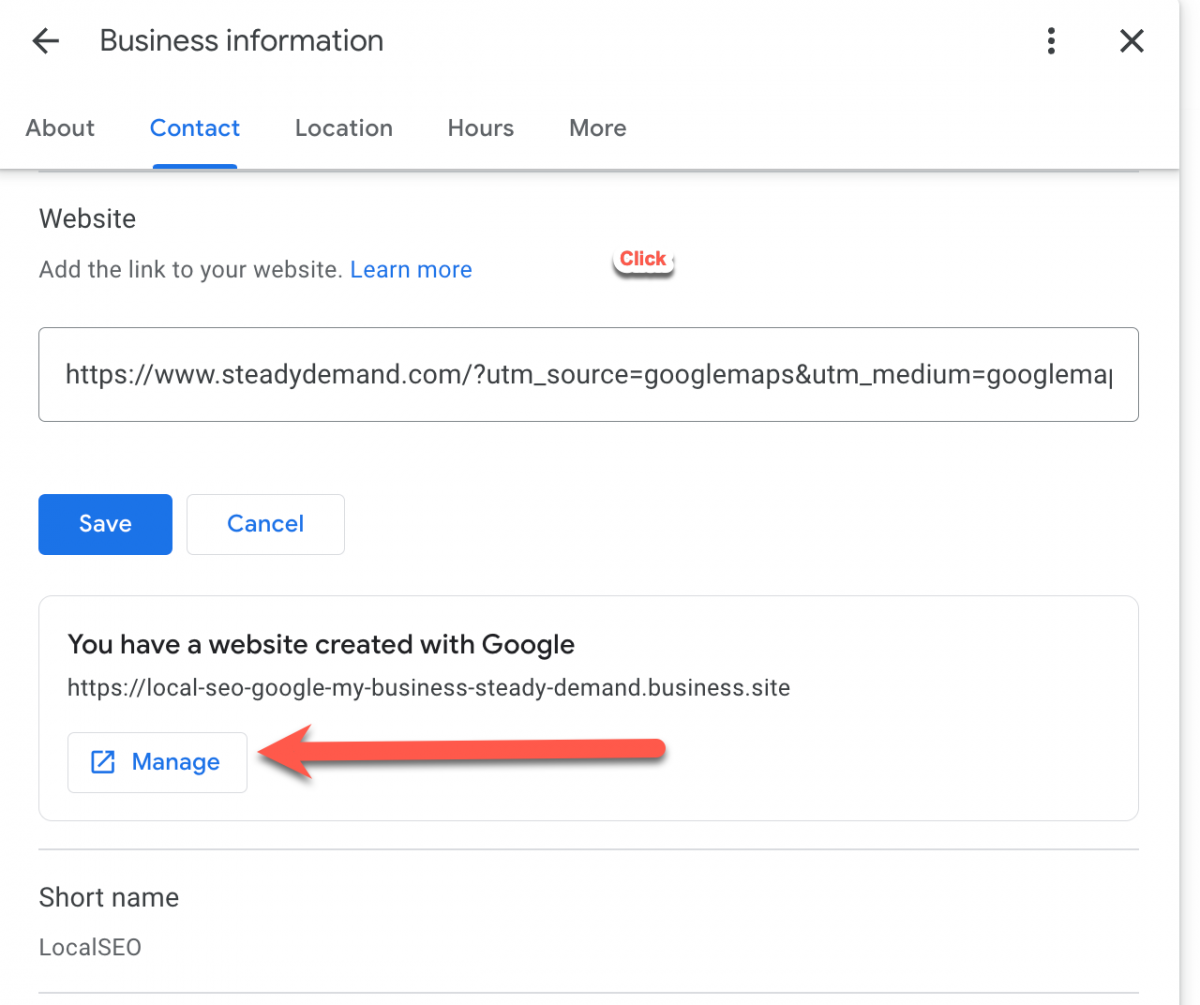
The button is hidden, you have to click edit next to website, then it is revealed. This currently redirects you to the GBP Manager interface.
Reply to reviews from Google Search or Maps
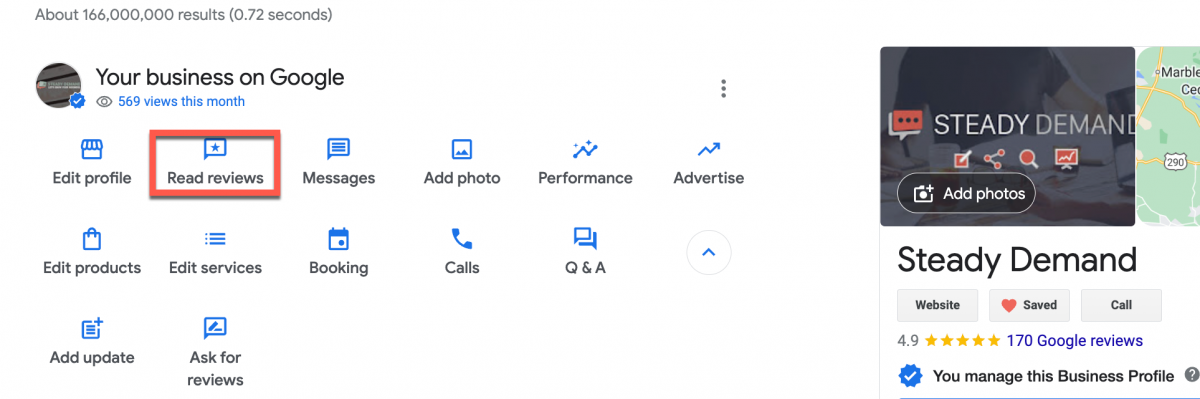
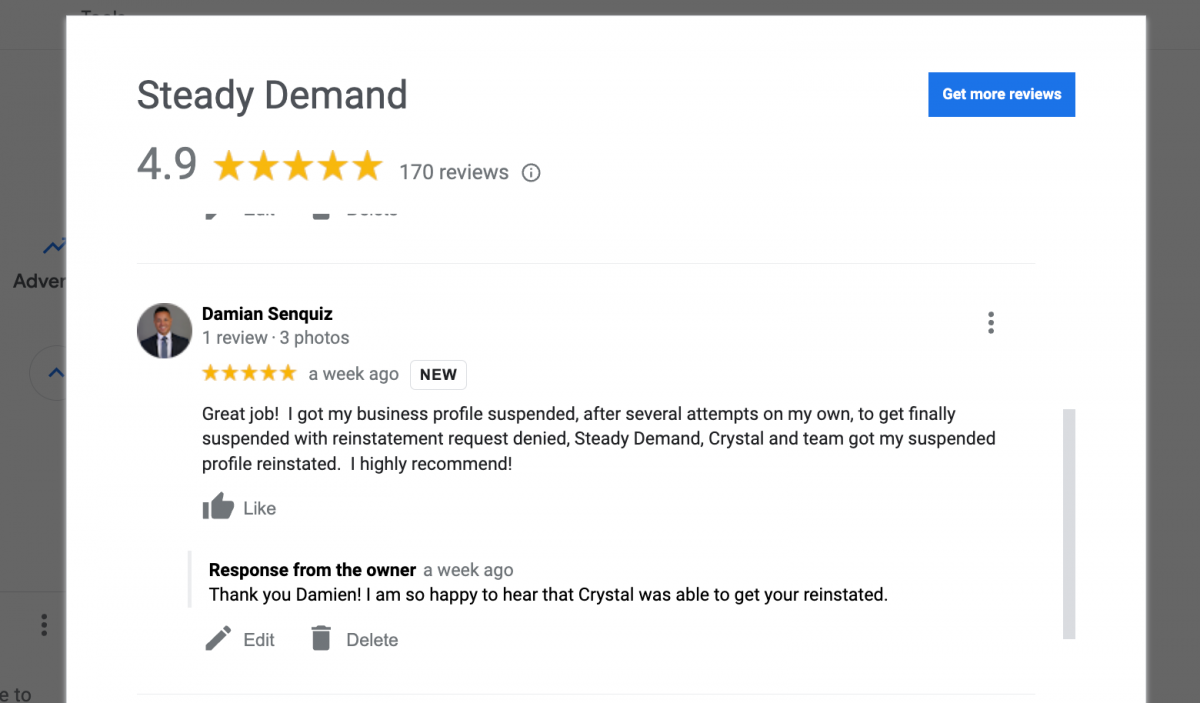
How to Read and Respond to Google Business Profile Messages
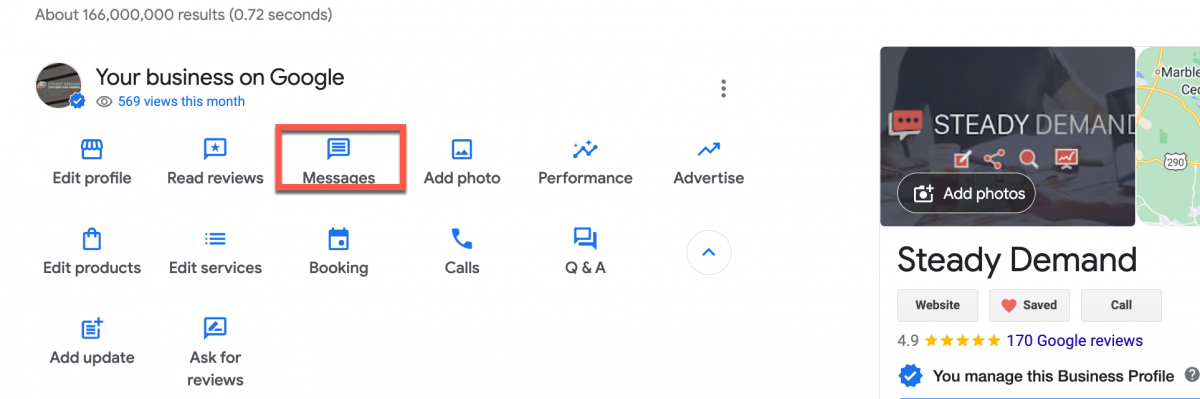
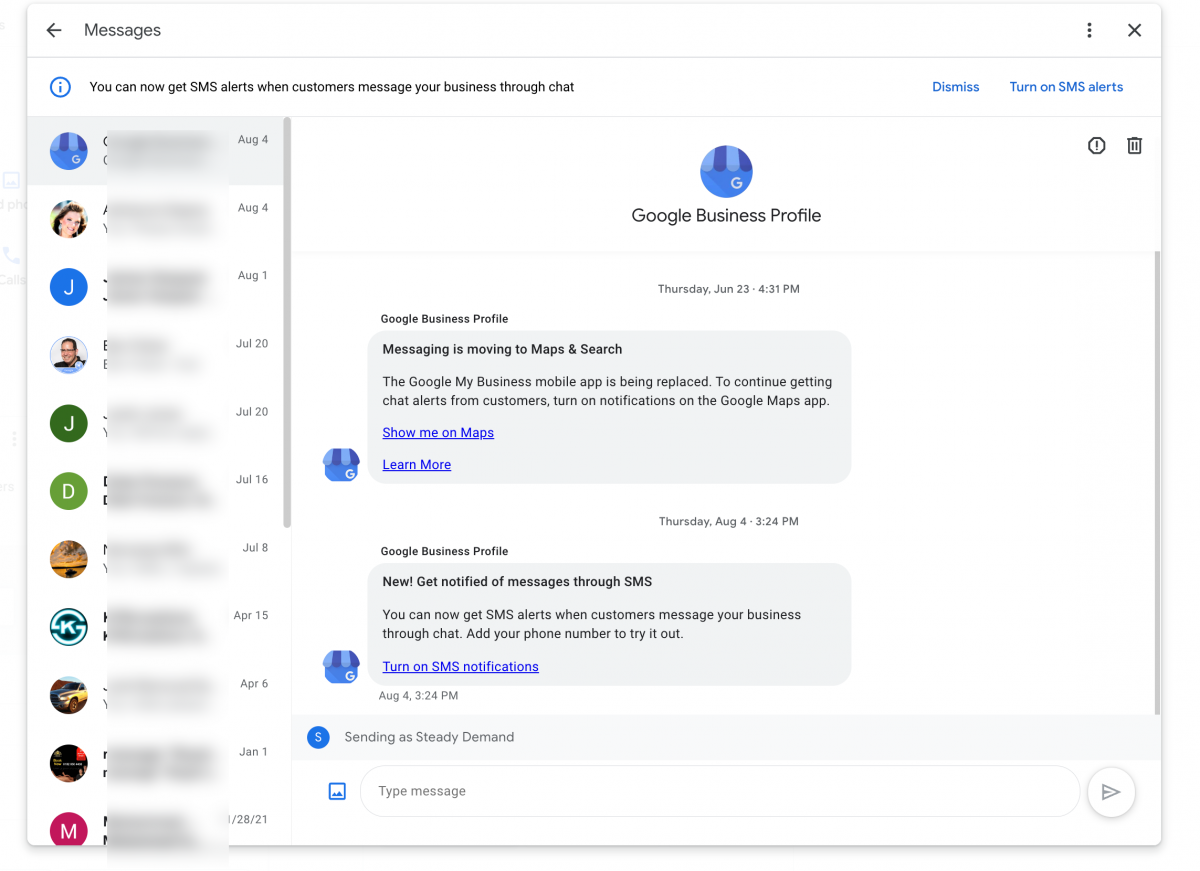
- In Google Search, search for my business.
- Click Messages.
- Tip: On your computer, using Google Search, select Messages.
- Businesses can manage individual inboxes for each business they own.
How to Manage photos or videos for your Google Business Profile
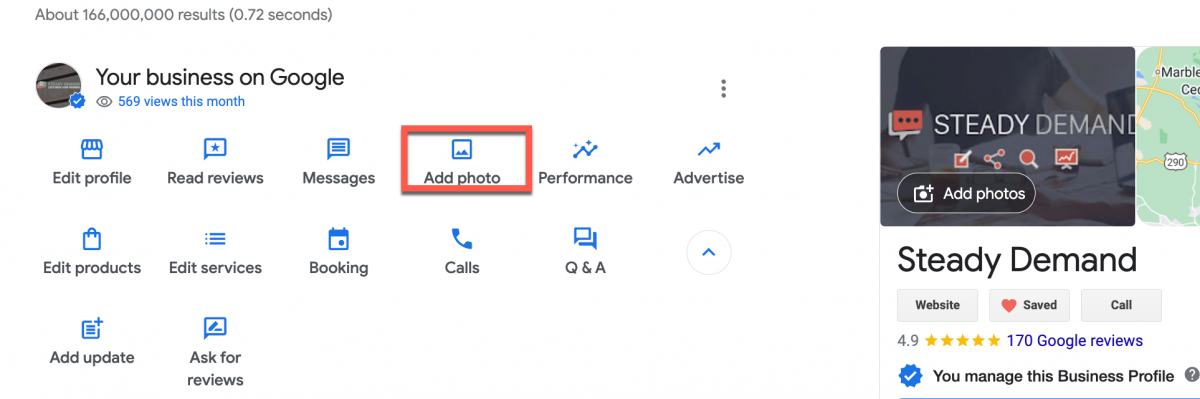
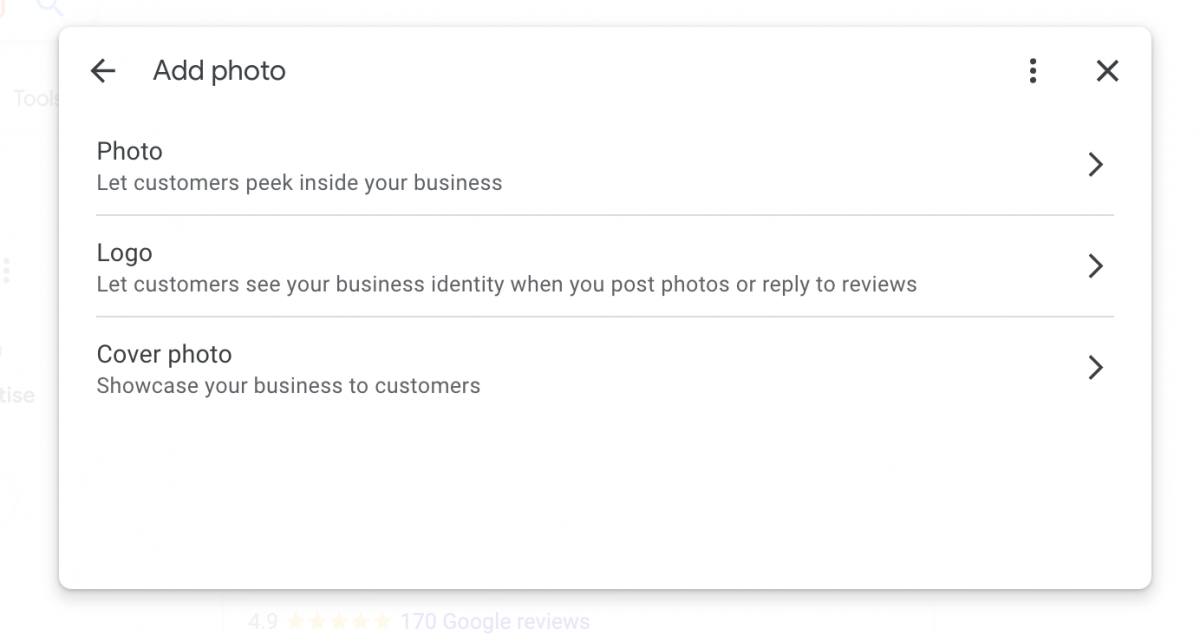
There are several types of photos you can add to your Business Profile:
- Logo: Help your customers recognize your business on Google. For businesses that have their basic information, such as a phone number or hours of operation, the Business Profile highlights the logo.
- Cover photo: Set a cover photo at the top of your profile that best represents your business. In some instances, this action doesn’t guarantee the cover photo will show up as the first image for your business.
- Business photos: Add different photos to highlight features of your business to attract and inform customers. Learn more about business photos.
How to see your Google Business Profile performance (formerly insights)
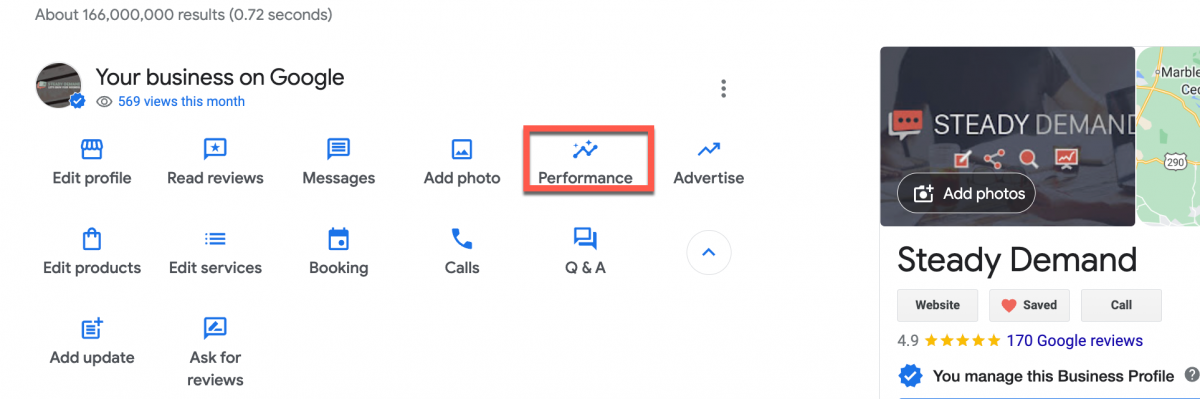
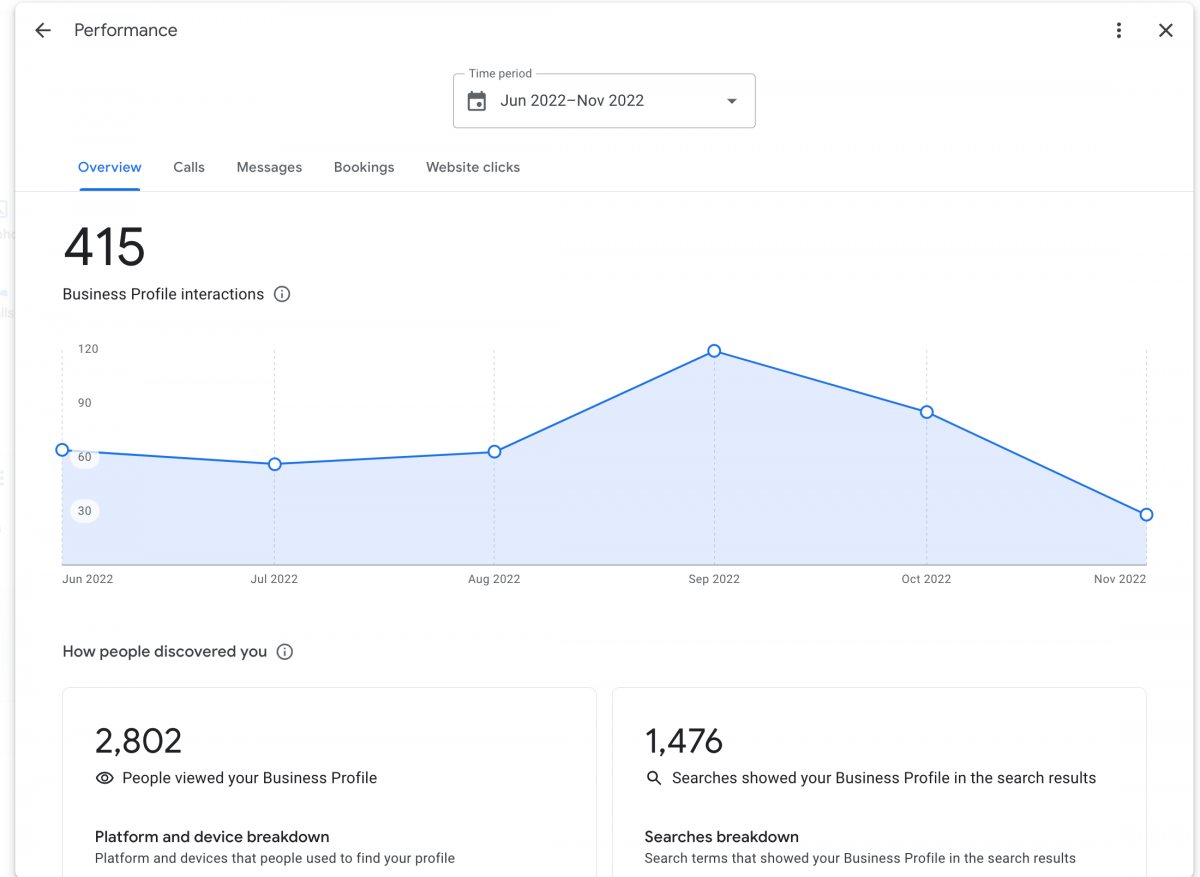
- Go to your Business Profile. Learn how to find your profile.
- Select Performance.
- At the top, select a date range for your report and select Apply.
Available performance metrics
In the business performance report, you can monitor specific profile interactions such as:
- Searches: The queries people used to find your business. The Searches metric is updated at the beginning of each month. Updates may take 5 days to show up.
- Search queries display whenever your Business Profile shows up for a particular query. You cannot directly manage queries. Learn how to improve ranking.
- Users who viewed your profile: Number of unique visitors to your profile. A user can be counted a limited number of times if they visit your Business Profile on multiple devices and platforms such as desktop or mobile and Google Maps or Google Search. Per breakdown device and platform, a user can only be counted once a day. Multiple daily visits aren’t counted.
- Since this metric represents the number of unique users, it may be lower than the number of views you find on your Business Profile and in email notifications.
- Since the metric focuses on views of the Business Profile, as opposed to overall views of the Business on Google, it may also be lower than the number of views you find on your Business Profile and in email notifications.
- Direction requests: Number of unique customers who request directions to your business. We changed how we tally unique direction requests to account for things like multi-tapping, direction request cancellation, and spam.
- We expect the new direction requests metric to more accurately represent the number of times individual customers request directions to your business. We’re still experimenting with the new version of the metric, so the old one is still available on the Business Profile Insights page.
- Calls: Number of clicks on the call button on your Business Profile. Provide your phone number to start tracking this metric.
- Website clicks: Number of clicks on the website link on your Business Profile.
- Messages: Number of unique conversations through messages.
- Bookings: Number of completed bookings by customers. To get data for this metric, you need to set up bookings through a provider.
- Booking clicks: Number of clicks on your hotel’s free booking link. Users who click on your link are sent to your landing page to book directly with you. This metric only applies for hotels.
- Total interactions: A summary of all your total interactions.
- Food orders: Food orders placed for pickup or delivery directly from your Google Business Profile with an Order with Google Provider. Review Order with Google providers.
- Products: Number of views on products over a selected period. These views only account for products sold at your Business Profile’s location, not those sold online.
- Menus: Number of clicks on the menu content per user per day. It includes menu photos, menu URLs, and structured menu data on your Business Profile.
How to Add Products to Your Google Business Profile
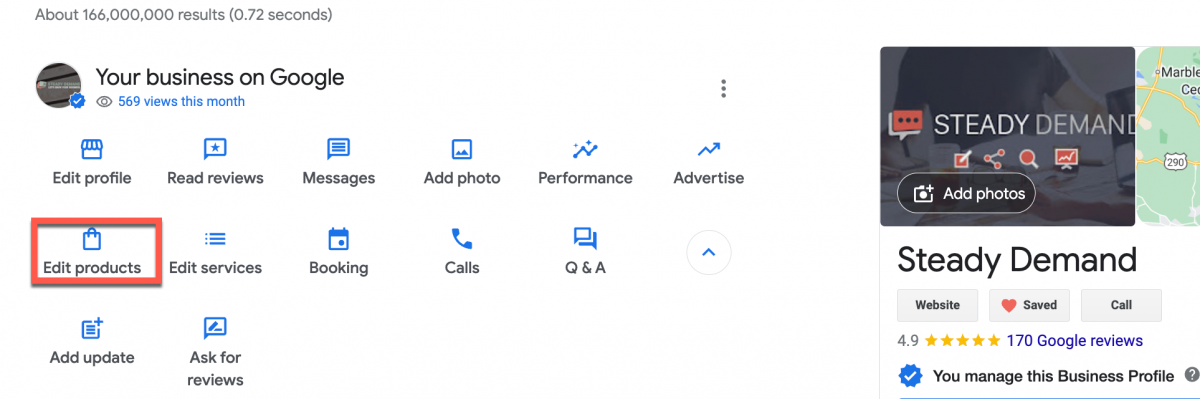
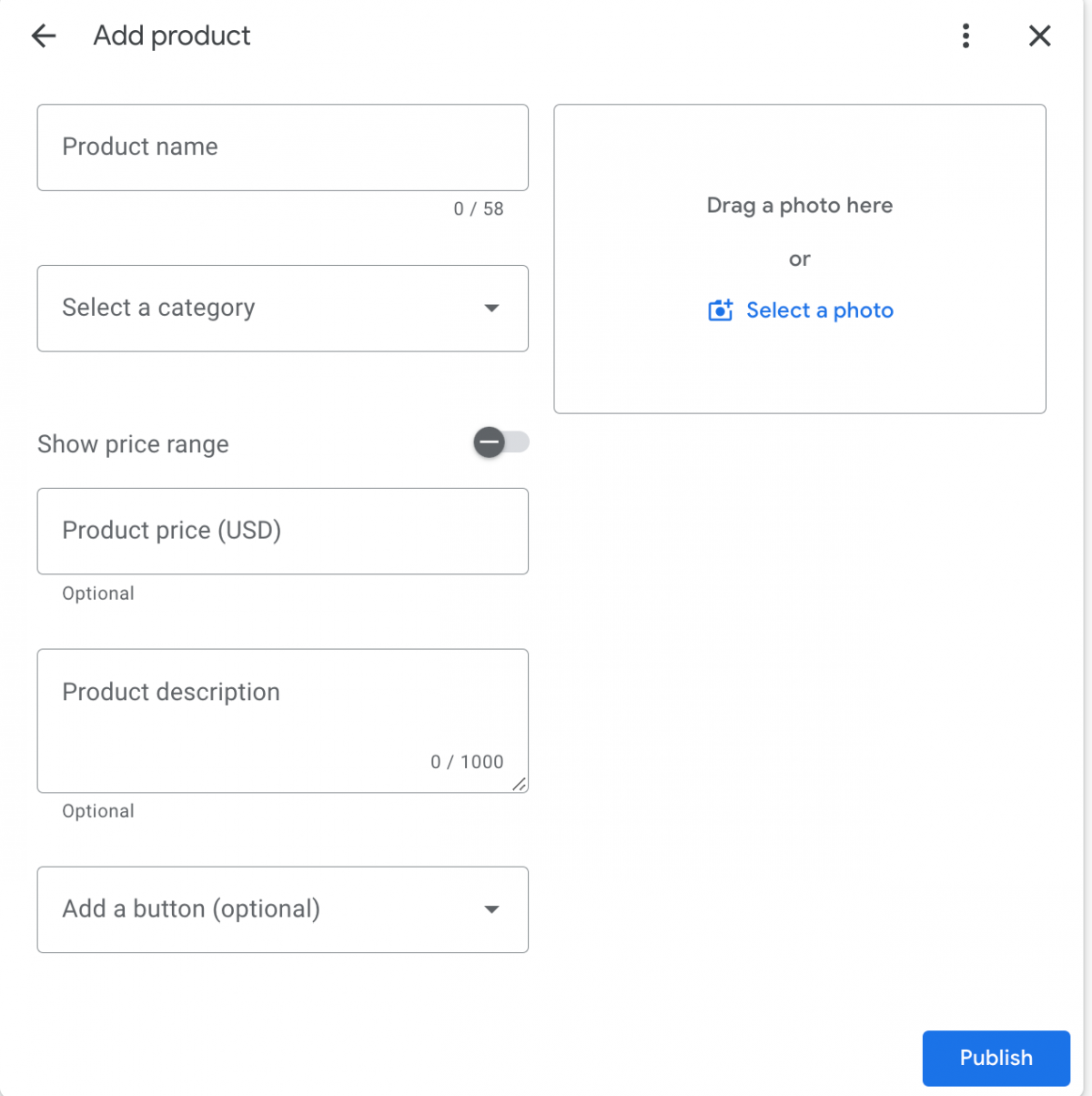
How to Manager your Google Business Profile Services
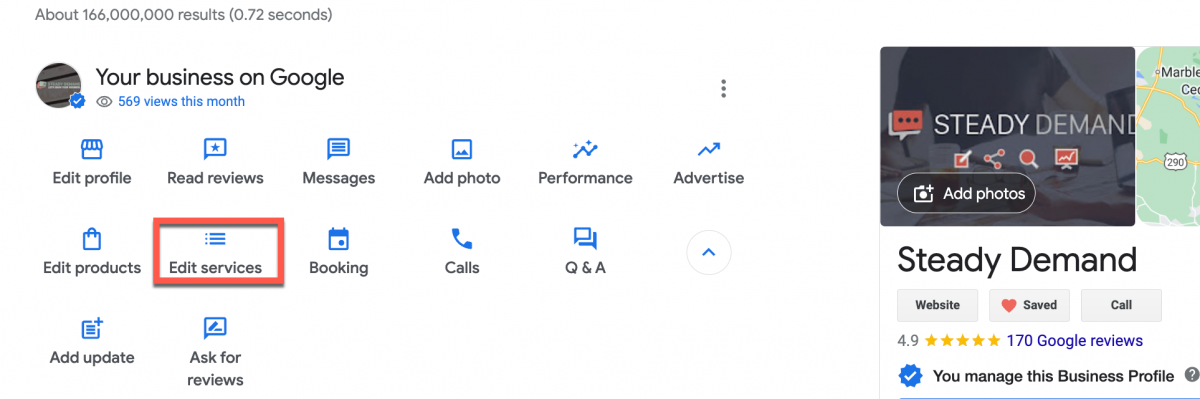
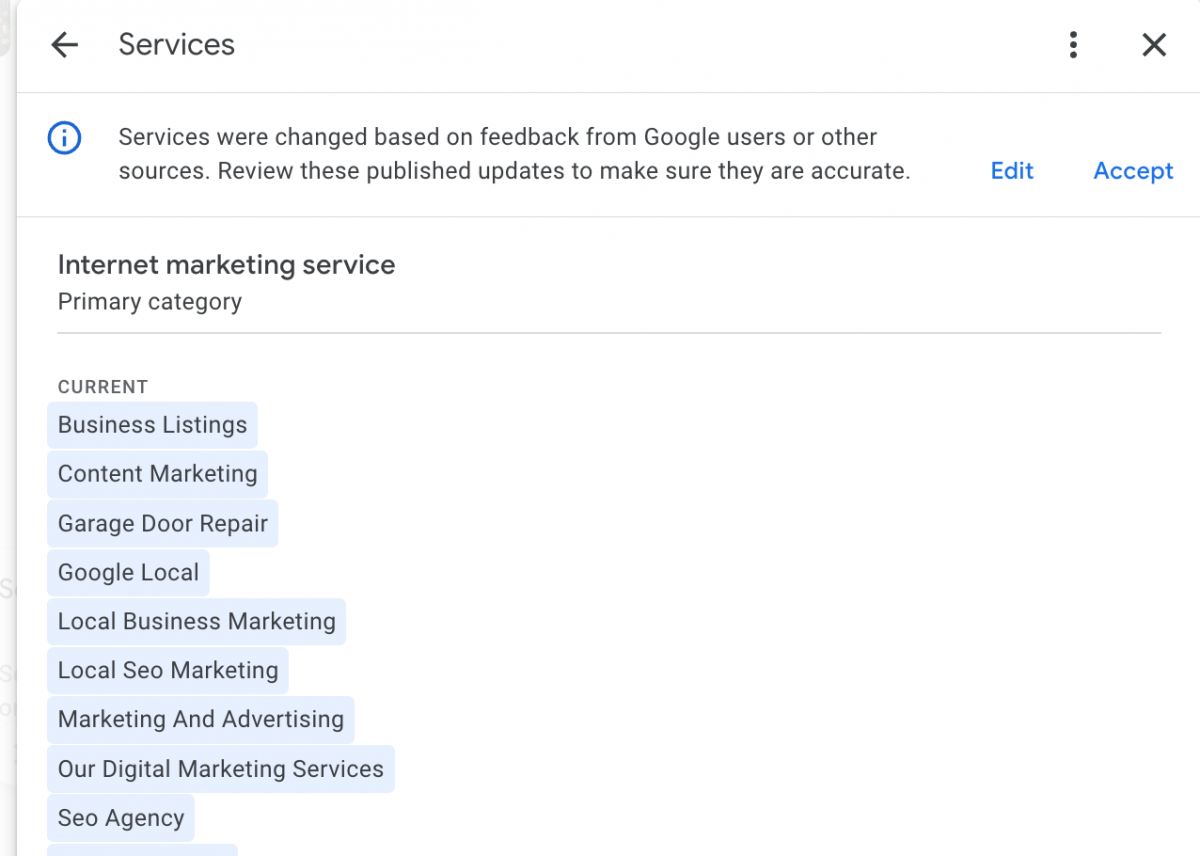
How to Manage your Google Business Profile Booking Links:
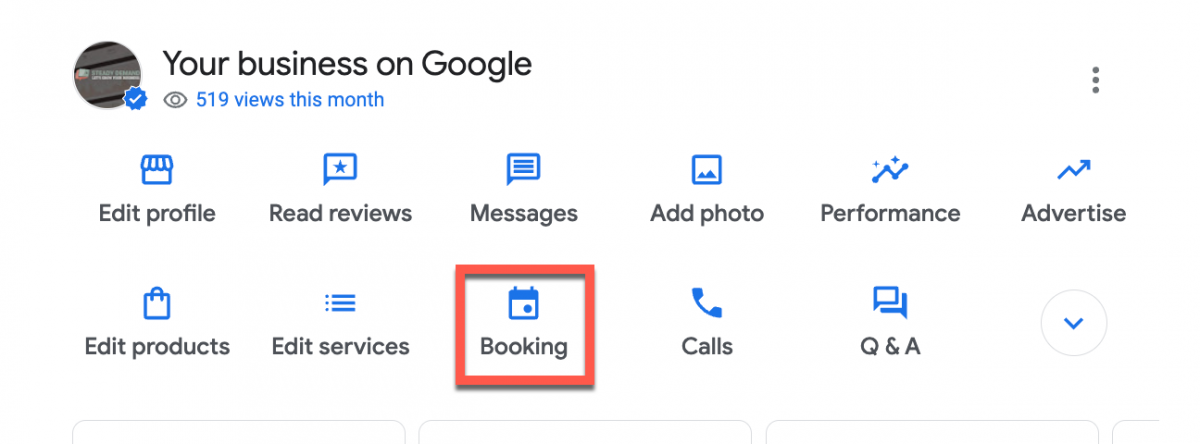
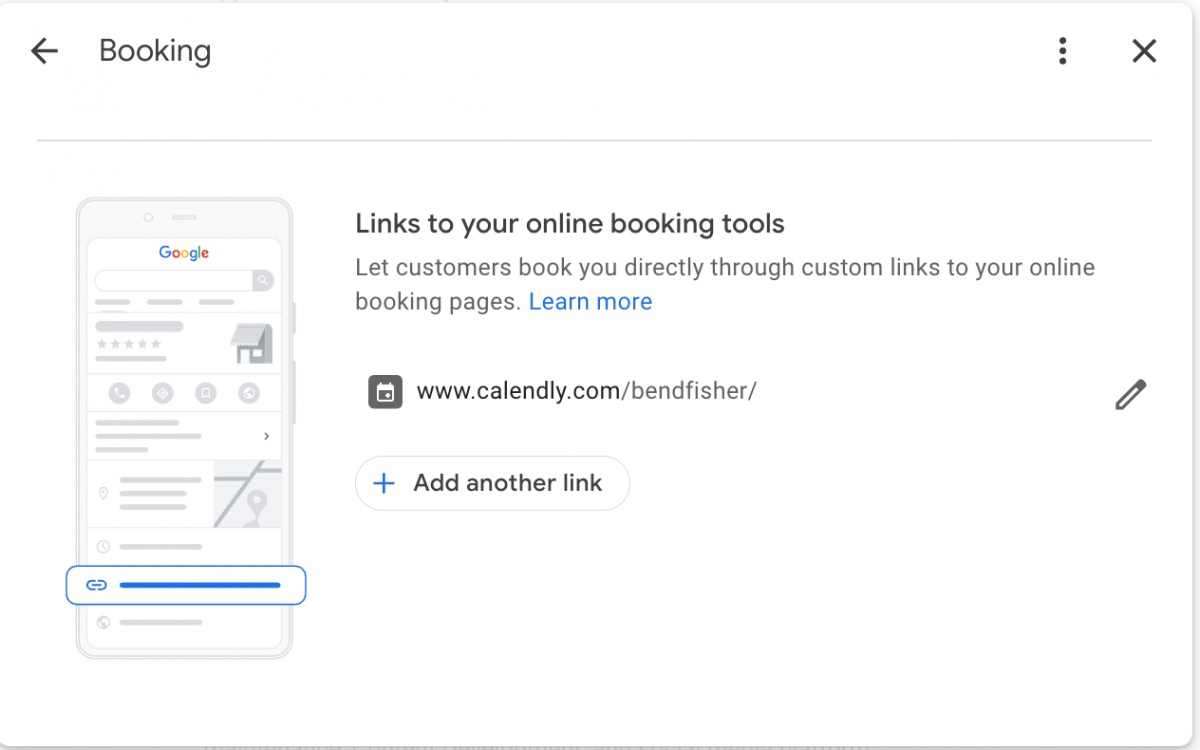
How to Manage Call Tracking in Google Business Profile
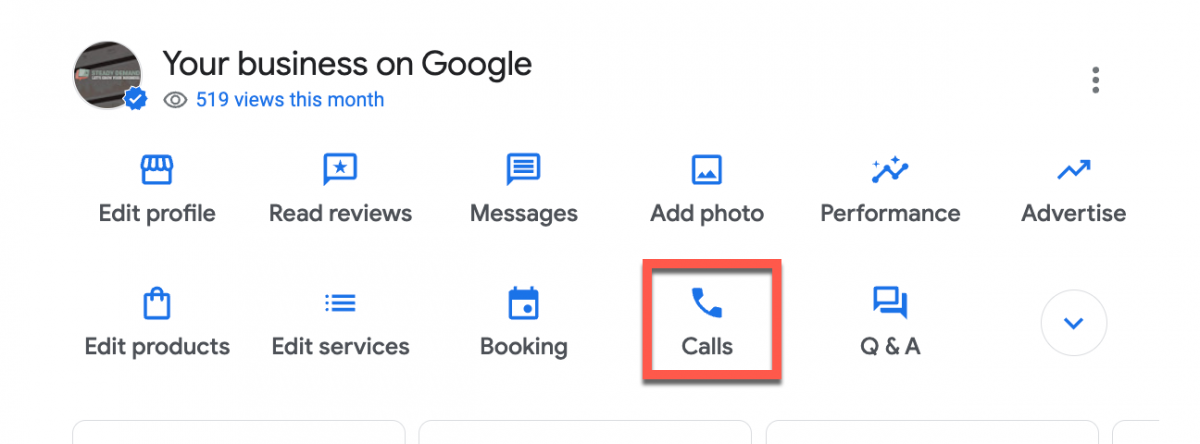
How do I add/manage Q&A on my Google Business profile?
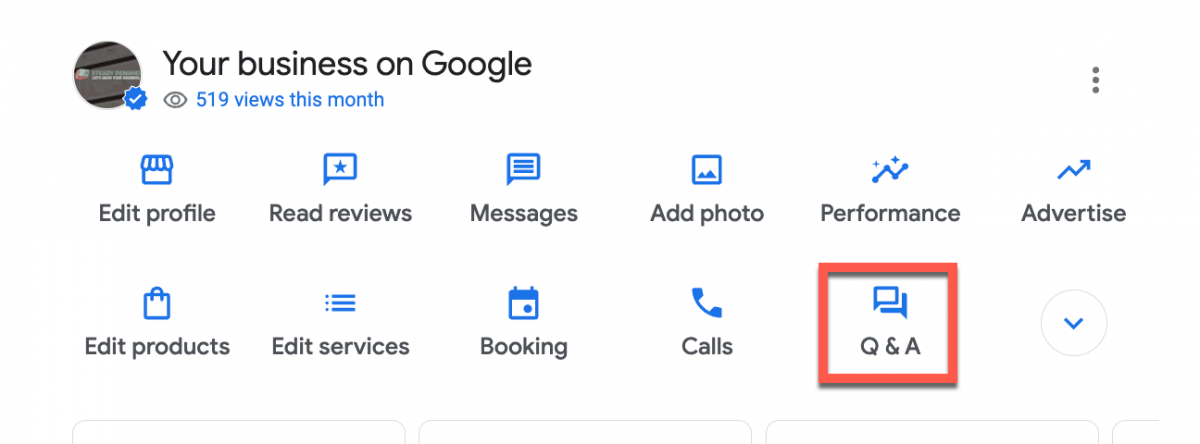
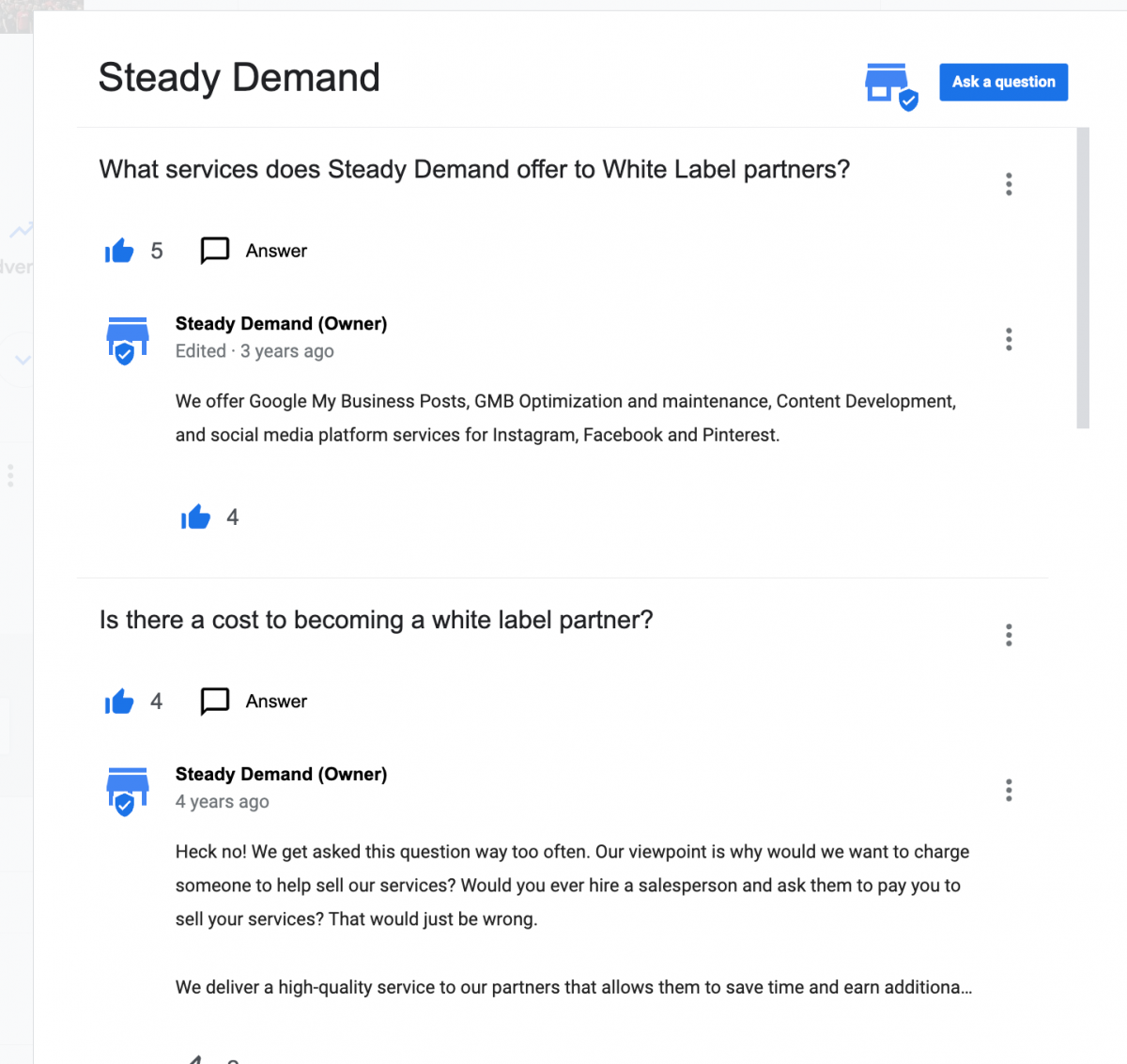
How do I add Posts (updates) to my Google Business Profile?
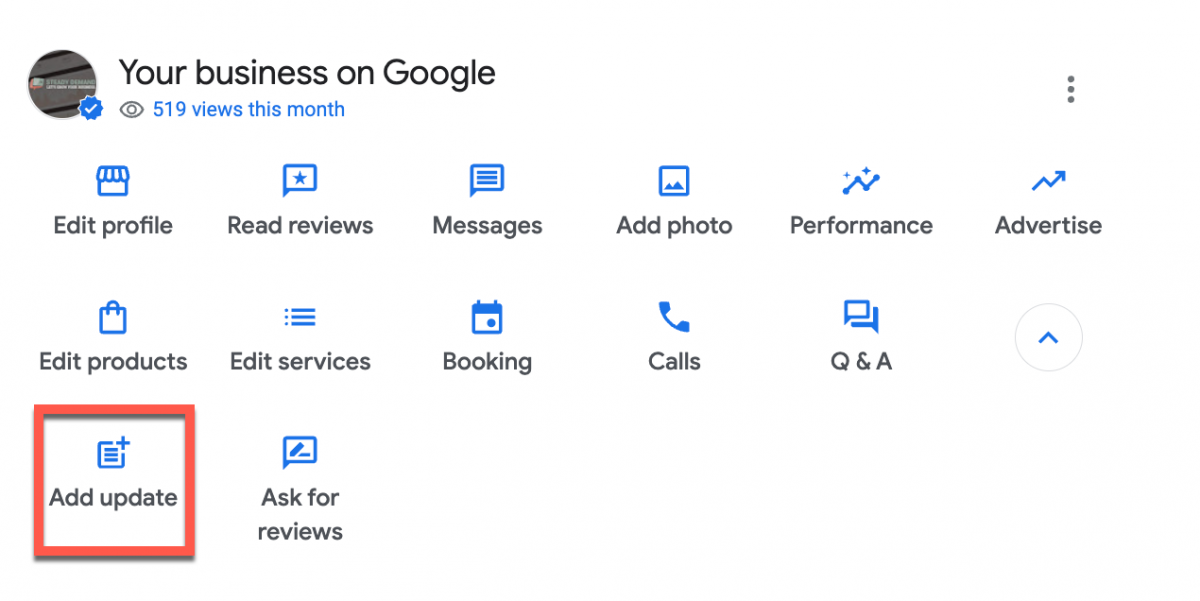
How do I find my Review Share Shortlink?
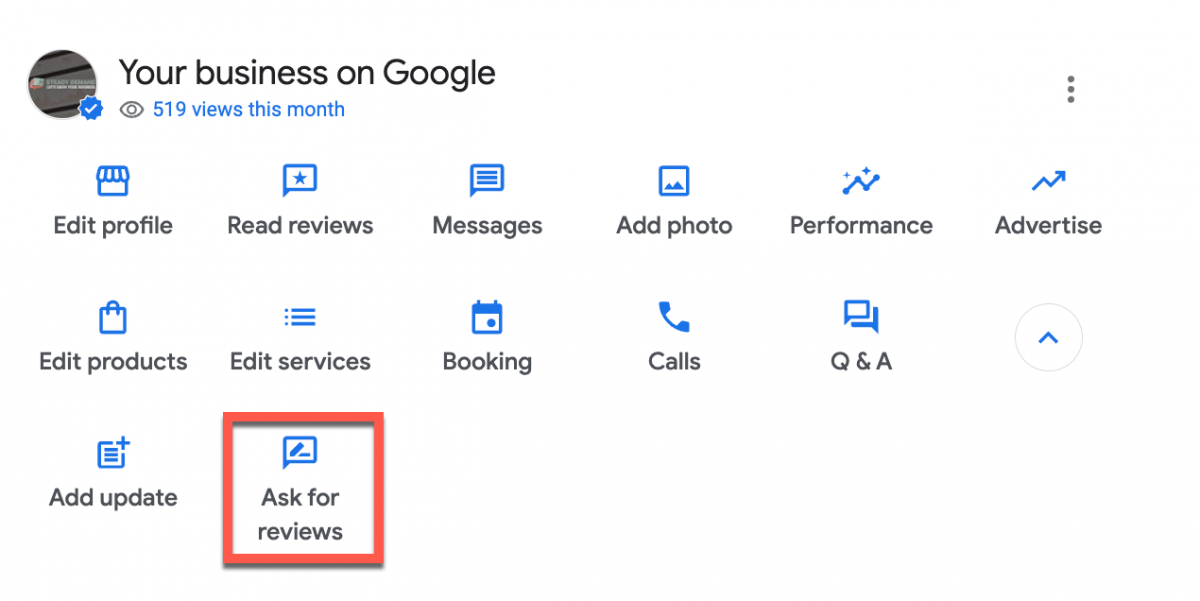
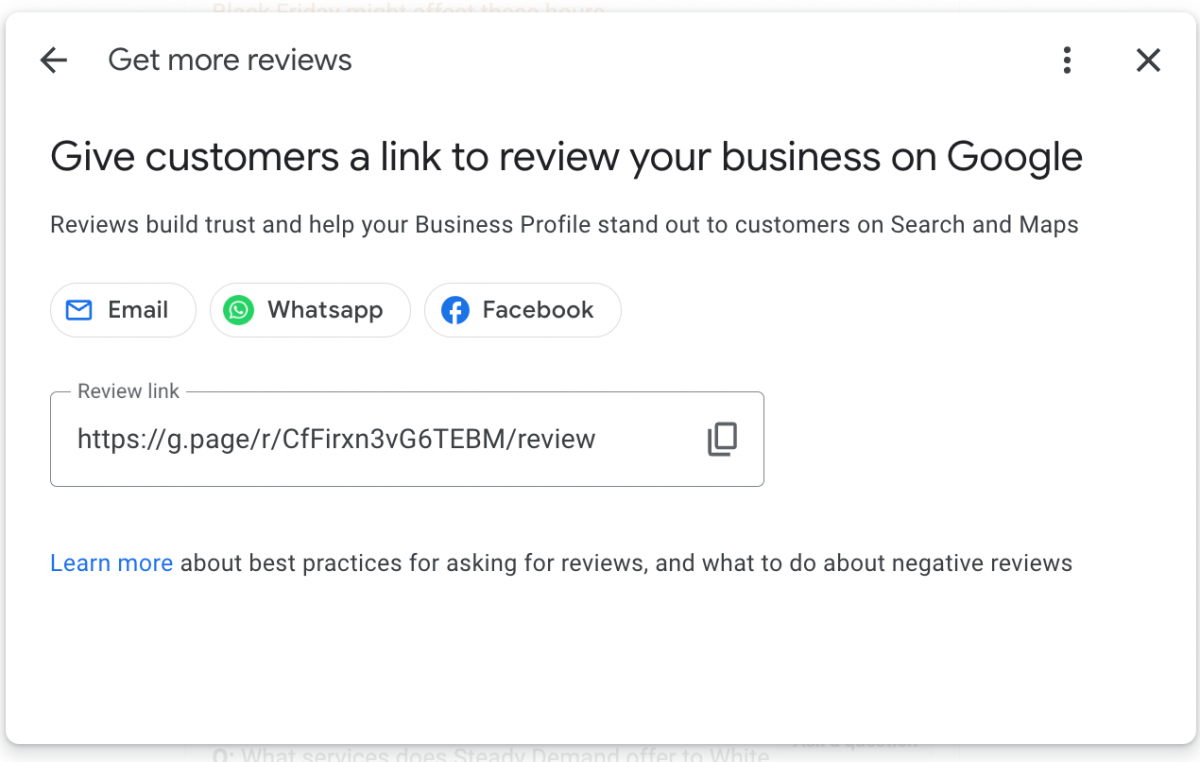
What is hidden in the 3 dot menu on Google Business Profile?
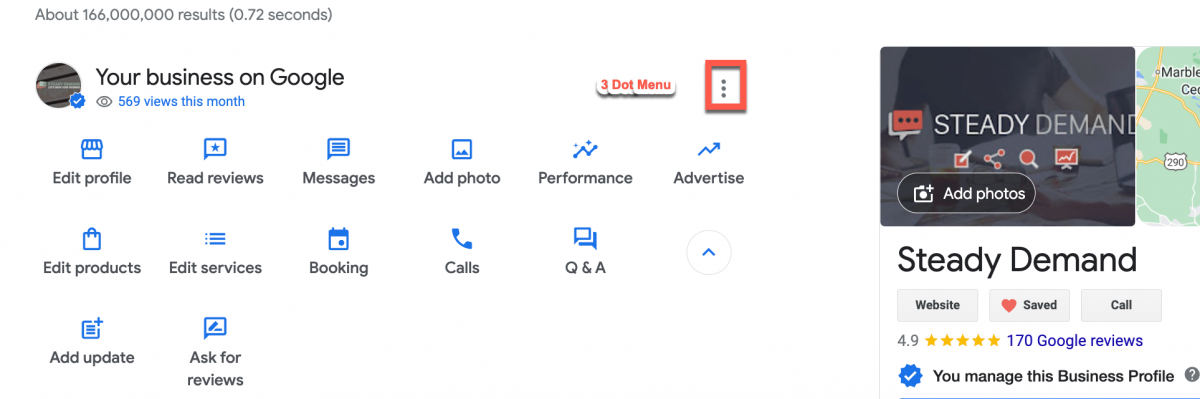
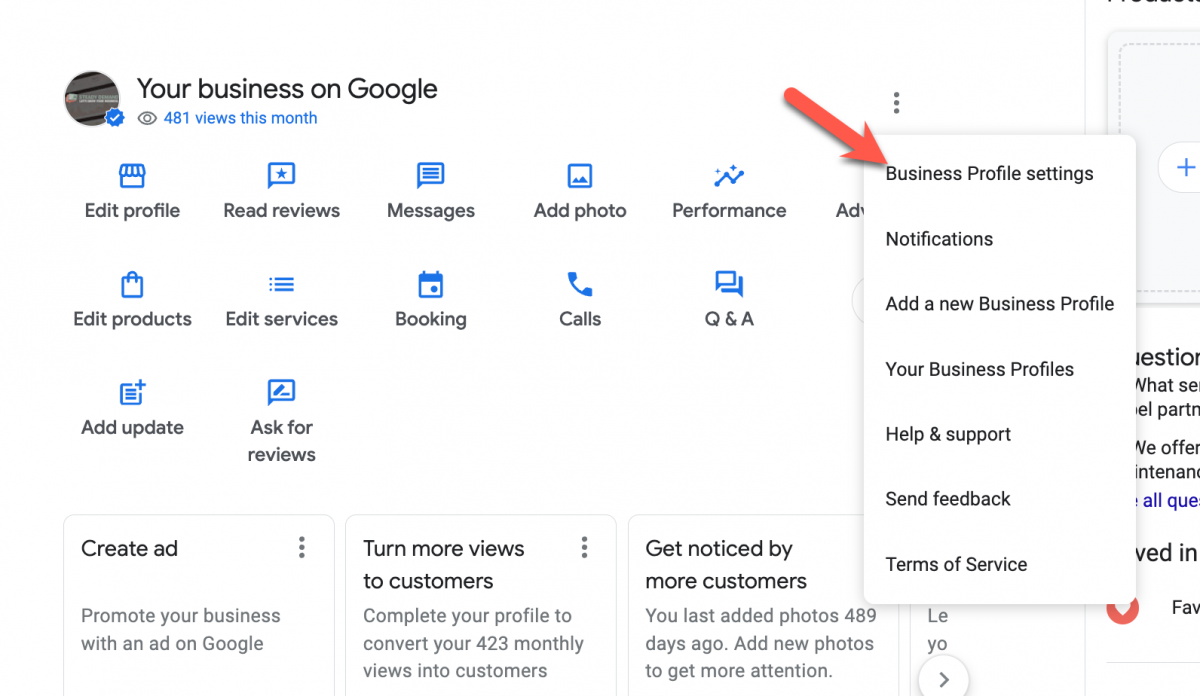
How to Add/Remove Managers/Owners on your Google Business Profile?
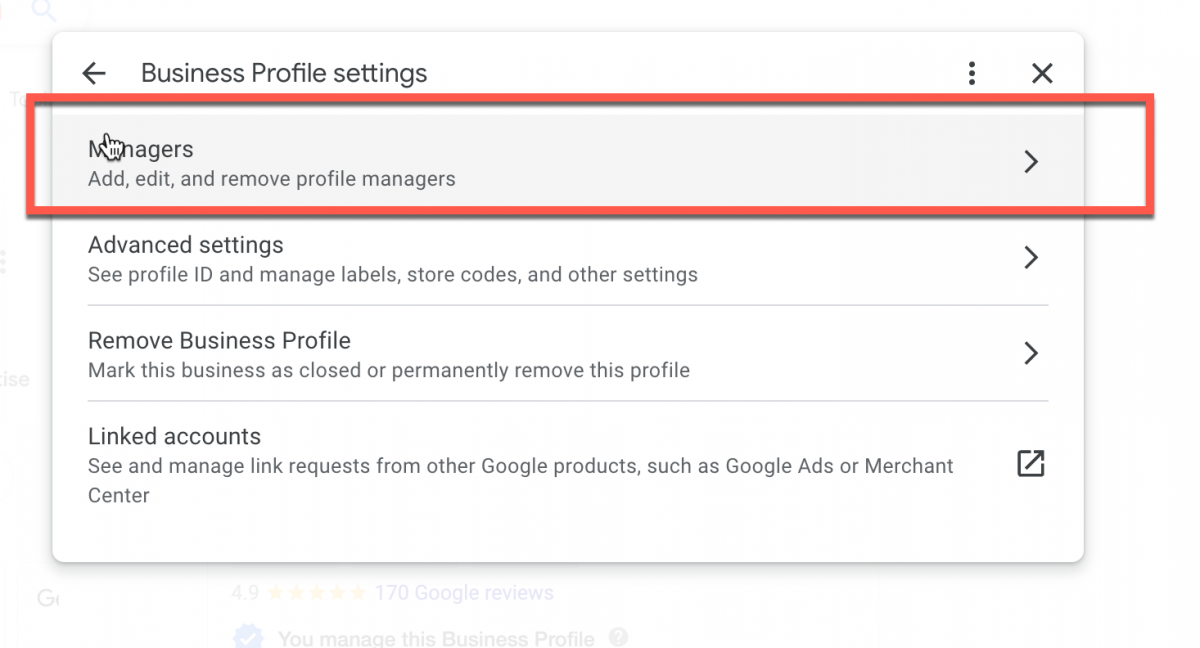
The official instructions are here:
https://support.google.com/business/answer/3403100?hl=en
Basic rules
- Only owners can add or remove users.
- Managers can remove themselves from a profile.
- Google Groups can’t be added as managers or owners.
- Only the primary owner can transfer primary ownership.
Add owners & managers
- Go to your Business Profile. Learn how to find your profile.
- Click Menu
Business Profile settings
Managers.
- At the top left, click Add
.
- Enter a name or email address.
- Under “Access,” choose Owner or Manager.
- Click Invite.
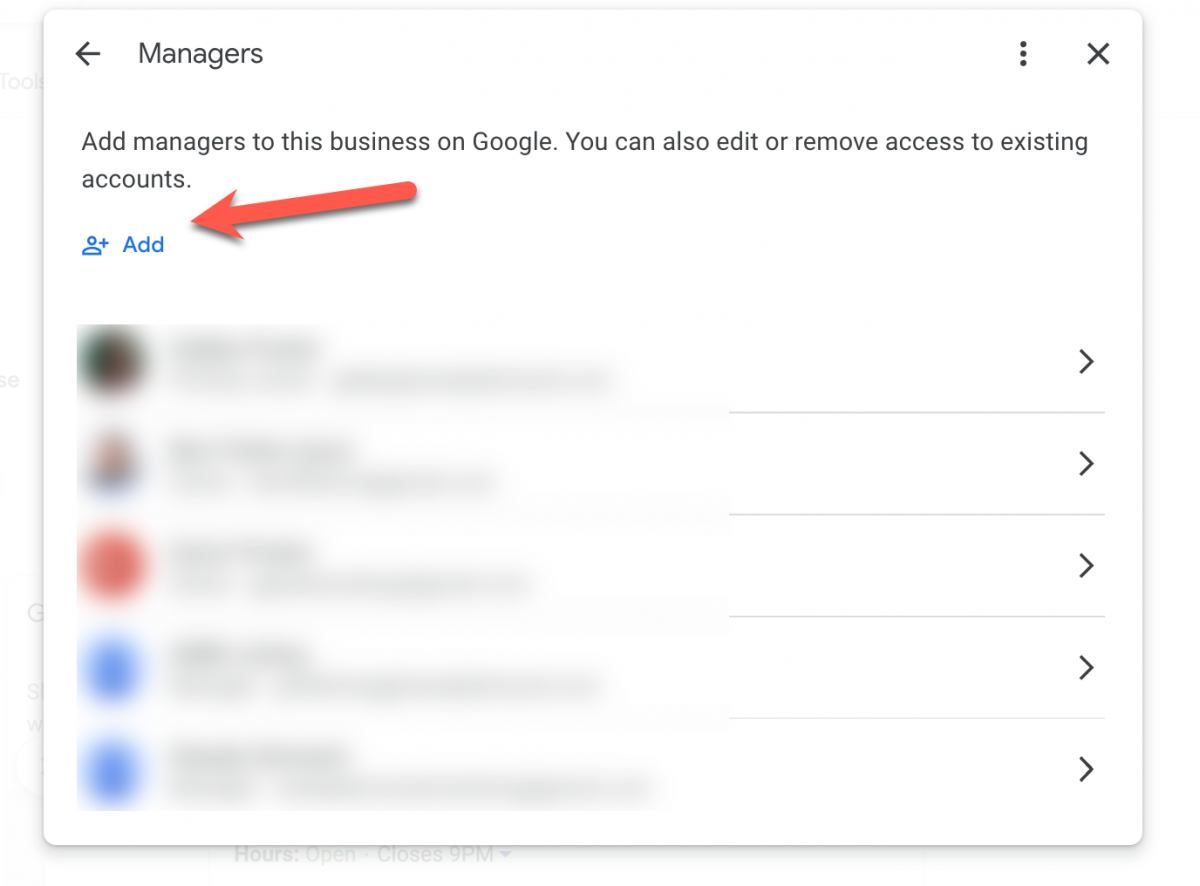
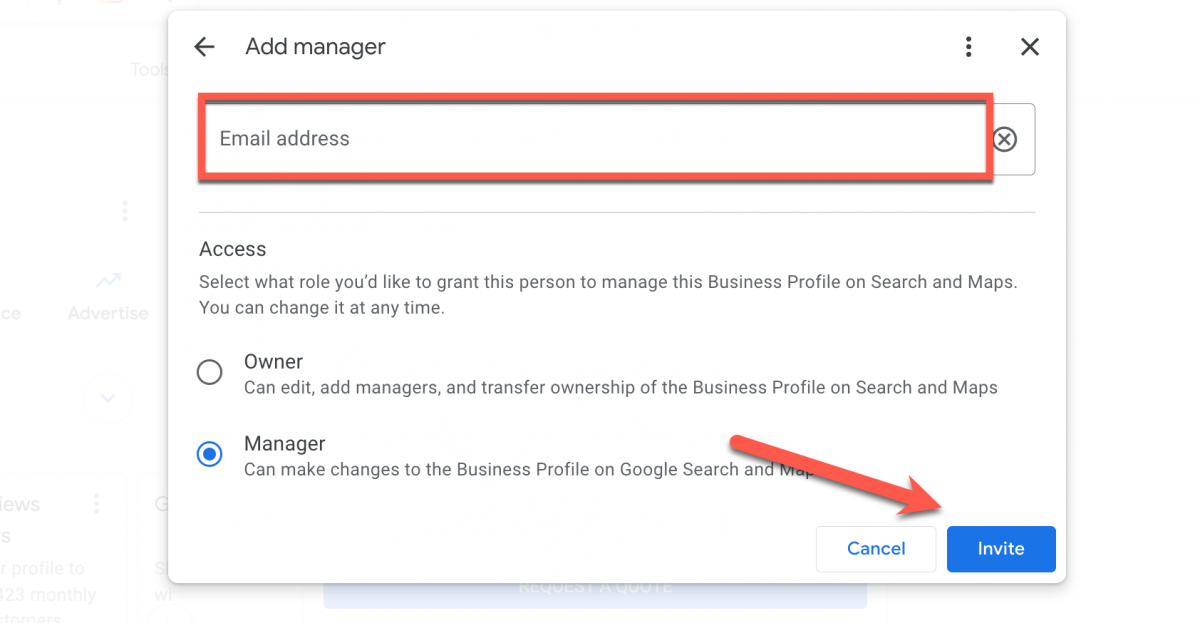
Business Profile Settings >> Advanced Settings
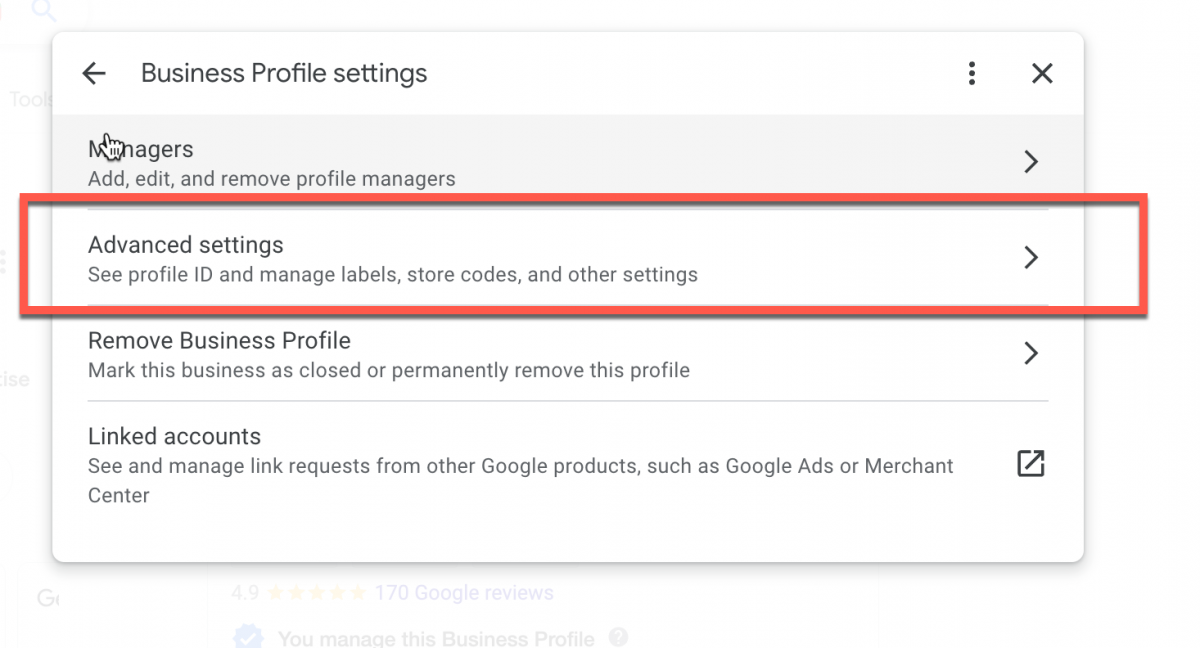
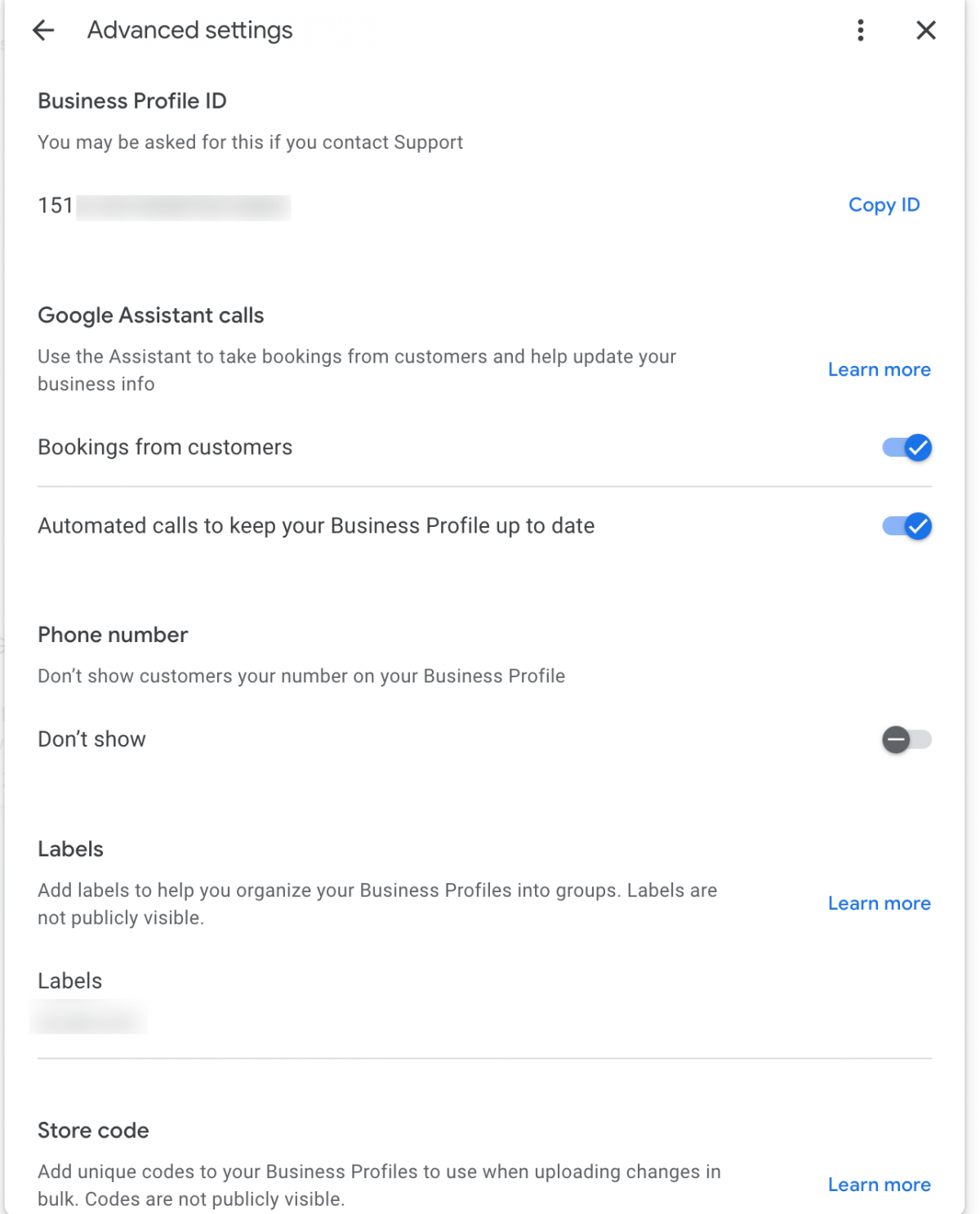
Update advanced settings
- Make sure you’re logged in with the account you use to manage your Business Profile.
- To find your Business Profile, search on Google Search for your exact business name.
- If needed, select View profile to manage your Business Profile.
- Select Menu
Business profile settings.
What you can change?
- Find your Google Business profile ID: You can share this ID with Google Support by phone, chat, email, or other channels.
- Toggle Google Assistant calls: Turn on or off automated calls from Google that help you accept Bookings or keep information up to date. Learn more.
- How to manage your Google Business Profile Labels: Add labels to group multiple profiles in your bulk upload spreadsheet. Learn more
- Manage Google Business Profile Store codes: Use shop codes if you have multiple businesses. They’re visible at business.google.com/locations and can be used in your bulk upload spreadsheet. If you want to use Local Inventory Ads, shop codes are required. Learn more
- Google Ads phone number: This setting allows you to show a different phone number in the location extension from the one displayed directly on your Business Profile. If you linked Google Ads to a Business Profile and use the Google Ads Location extension, a Google Ads phone number is required. Learn more
Remove an individual Business Profile
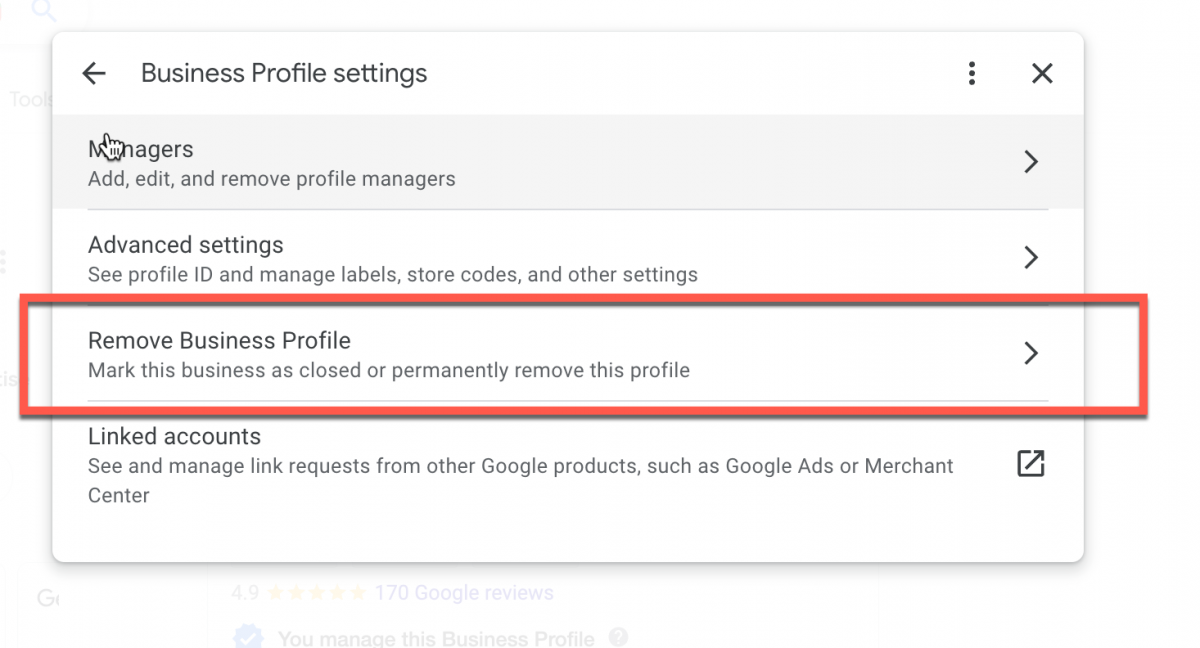
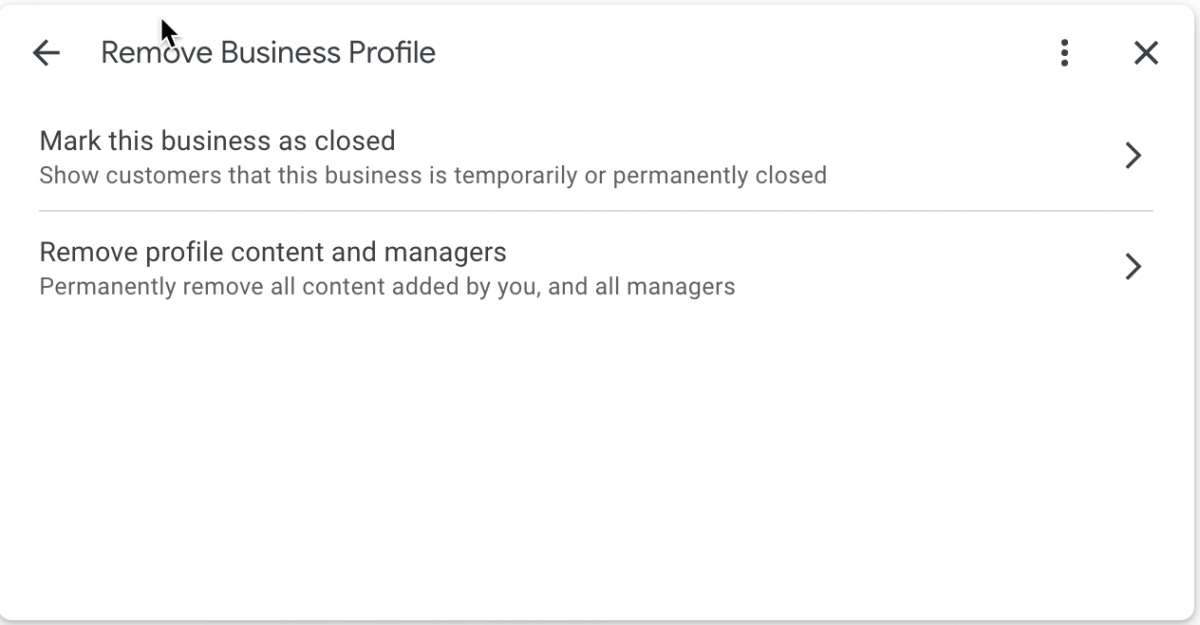
- Go to your Business Profile. Learn how to find your profile.
- Select three-dot menu
Business Profile settings.
- Select Remove Business Profile
Remove profile content and managers.
- Tip: You can mark your business as permanently closed and download your data to use with a different service instead.
- Then, select Continue
Remove
Done.
Add your business through Google Search
Manage notifications in Google Search
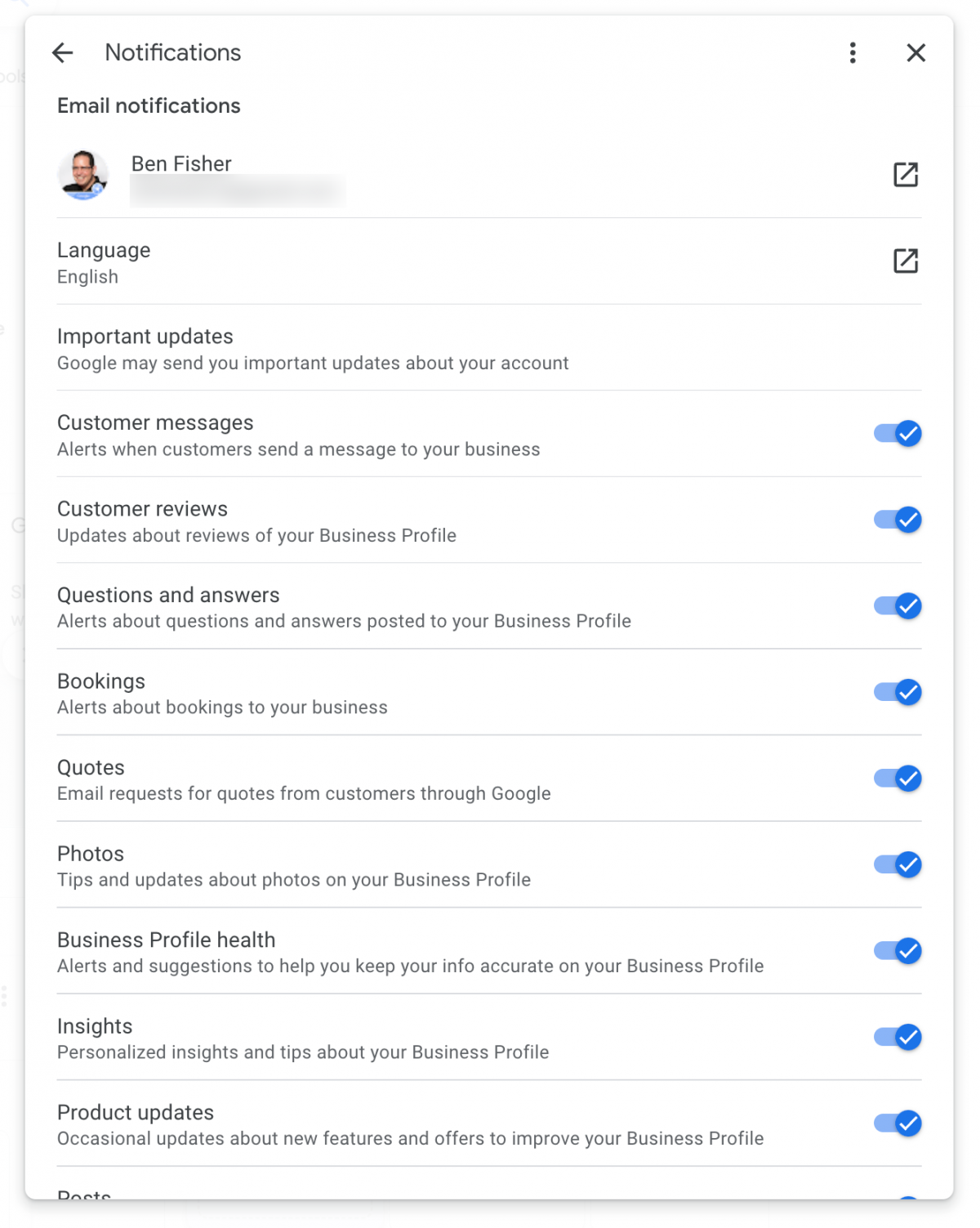
- Sign in to the Google Account you use to manage your Business Profile.
- To view your Business Profile, search on Google for your exact business name.
- If needed, select View profile to manage your Business Profile.
- Tap Menu
Email notifications.
- Search for the notification you want to manage.
- Next to the notification, turn the switch on or off.
Manage multiple Business Profiles in Google Search
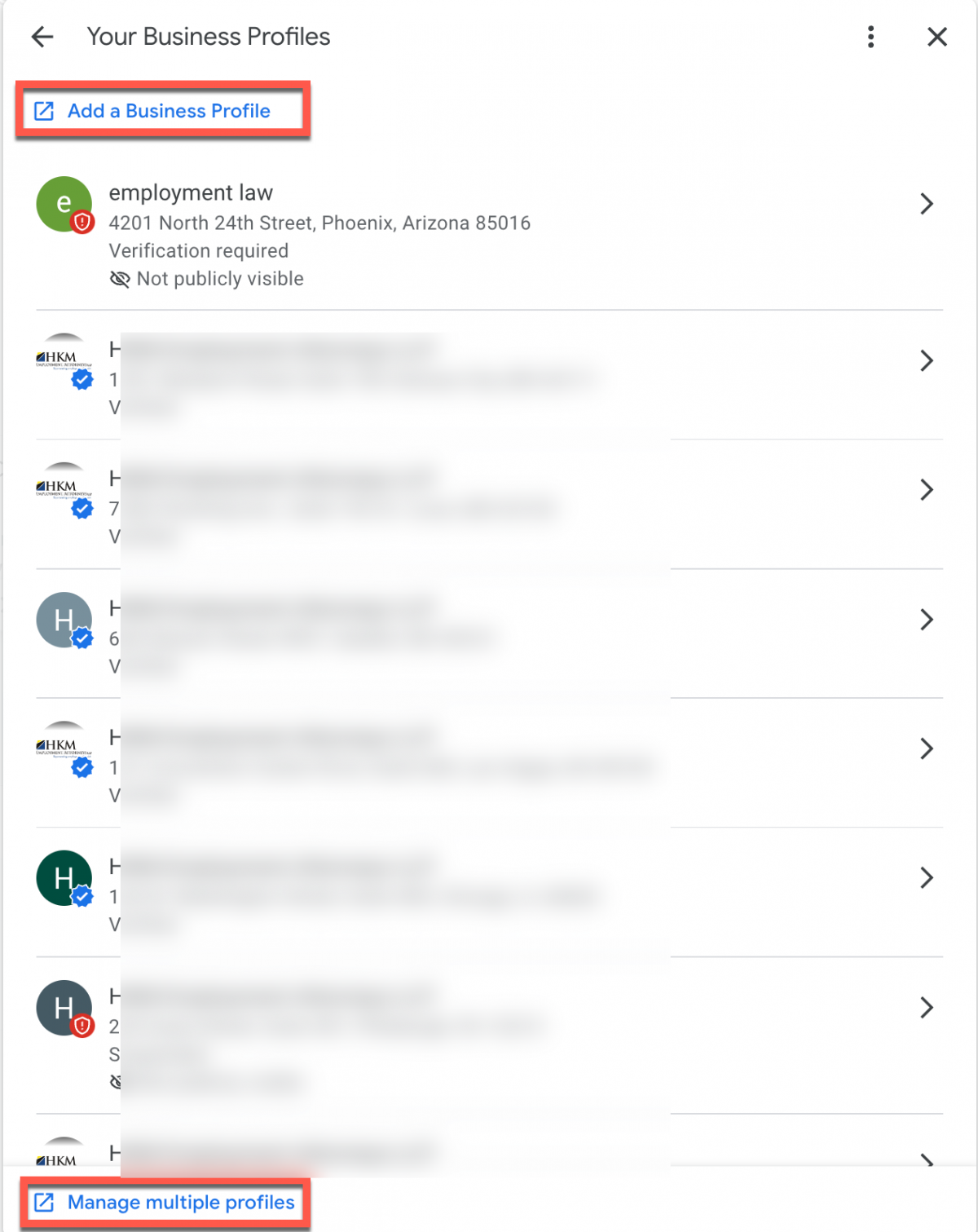
- Sign in to the Google Account you use to manage your Business Profile.
- To view your Business Profile, search on Google for your exact business name.
- If needed, select View profile to manage your Business Profile.
- Tap Menu
Your Business profiles
Note here you cn also add a business profile or goto your dashboard
Clicking a profile in the list (which is alphabetical) takes you to the in-search experience for that profile.